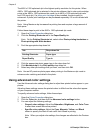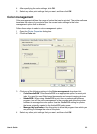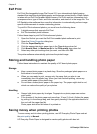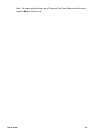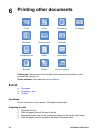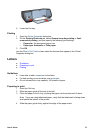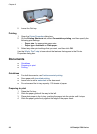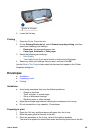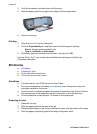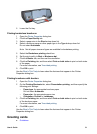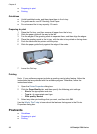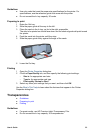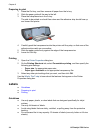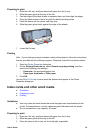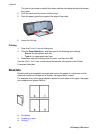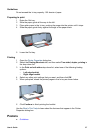4 Push the envelopes into the printer until they stop.
5 Slide the paper guide firmly against the edge of the envelope stack.
6 Lower the Out tray.
Printing
1 Open the Printer Properties dialog box.
2 Click the Paper/Quality tab, and then select the following print settings:
– Size is: An appropriate envelope size
– Type is: Automatic or Plain paper
3 Select any other print settings that you want, and then click OK.
Use the What’s This? help to learn about the features that appear in the Printer
Properties dialog box.
Brochures
● Guidelines
● Preparing to print
● Printing borderless brochures
● Printing brochures with borders
Guidelines
● For great results, use HP Brochure and Flyer Paper.
● Do not print borderless documents in ink-backup mode. Always have two print
cartridges installed in the printer.
● Open the file in a software program and assign the brochure size. Ensure that the
size corresponds to the paper size on which you want to print the brochure.
● Do not exceed the In tray capacity: 20 sheets of brochure paper.
Preparing to print
1 Raise the Out tray.
2 Slide the paper guide all the way to the left.
3 Place brochure paper in the In tray, pushing the paper into the printer until it stops.
4 Slide the paper guide firmly against the edge of the paper stack.
Chapter 6
30 HP Deskjet 5700 Series