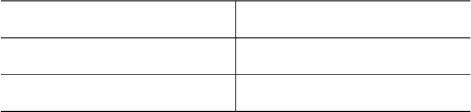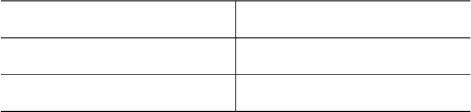
The 4800 x 1200 optimized dpi is the highest quality resolution for this printer. When
4800 x 1200 optimized dpi is selected in the printer software, the tri-color print cartridge
prints in the 4800 x 1200 optimized dpi mode (up to 4800 x 1200 optimized dpi color
and 1200-input dpi). If a photo print cartridge is also installed, the print quality is
enhanced. A photo print cartridge can be purchased separately if it is not included with
the printer.
Note Using Maximum dpi increases the printing time and requires a large amount of
disk space.
Follow these steps to print in the 4800 x 1200 optimized dpi mode:
1 Open the Printer Properties dialog box.
2 Click the Printing Shortcuts tab or the Paper/Quality tab.
Note On the Printing Shortcuts tab, select either Photo printing-borderless or
Photo printing-with white borders.
3 Find the appropriate drop-down list:
Tab
Drop-down list
Printing Shortcuts Paper type
Paper/Quality Type is
4 Click the appropriate photo paper type in the drop-down list.
5 Click Maximum dpi in the Print quality drop-down list.
6 Select any other print settings that you want, and then click OK.
Note Use an HP premium photo paper when printing in the Maximum dpi mode to
enhance color matching and detail in the photo.
Using advanced color settings
Use the Advanced color settings dialog box to adjust how printed colors appear in your
photos.
Adjusting these settings causes the printed colors to differ from the colors that appear
on your computer monitor.
To specify advanced color settings, follow these steps:
1 Open the Printer Properties dialog box.
2 Click the Color tab, and then click the Advanced color settings button.
3 You can adjust the following settings:
– General color settings: Adjust the Saturation, Brightness, and Color Tone
to affect how overall colors are printed.
– Specific color settings: Adjust the Cyan, Magenta, Yellow, and Black
sliders to specify the level of each color that is used in printing.
Note When you adjust color settings, the changes are reflected in the Preview
box.
Chapter 5
22 HP Deskjet 5700 Series