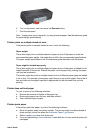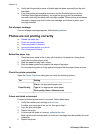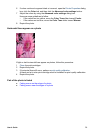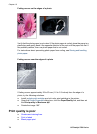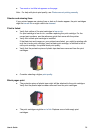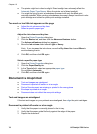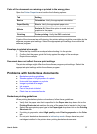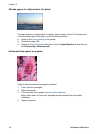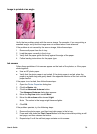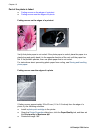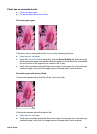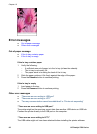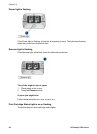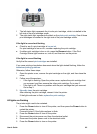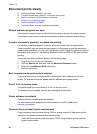Image is printed at an angle
Verify that no problem exists with the source image. For example, if you are printing a
scanned image, verify that the image was not crooked when it was scanned.
If the problem is not caused by the source image, follow these steps:
1 Remove all paper from the In tray.
2 Load the paper correctly in the In tray.
3 Verify that the paper guide fits firmly against the edge of the paper.
4 Follow loading instructions for the paper type.
Ink smears
Follow these guidelines if ink smears appear on the back of the photos, or if the paper
sticks together:
● Use an HP photo paper.
● Verify that the photo paper is not curled. If the photo paper is curled, place the
paper in a plastic bag and gently bend it the opposite direction of the curl until the
paper lies flat.
If the paper is not curled, then follow these steps:
1 Open the Printer Properties dialog box.
2 Click the Basics tab.
3 Click the Advanced features button.
The Advanced features dialog box appears.
4 Move the Dry time slider toward More.
5 Move the Ink volume slider toward Light.
Note The colors in the image might become lighter.
6 Click OK.
If the problem persists, try the following steps:
1 Remove the photo paper, and then load plain paper in the In tray.
2 Press and hold down the Print Cancel button until the printer starts printing a self-
test page, and then release the button.
3 Repeat step 2 until the self-test page contains no ink smears.
User's Guide 79