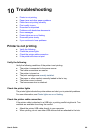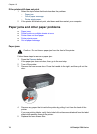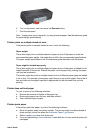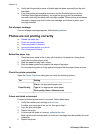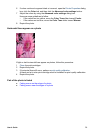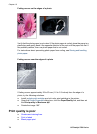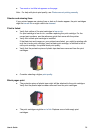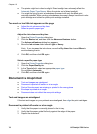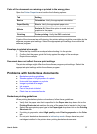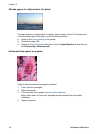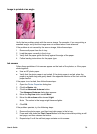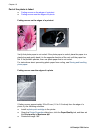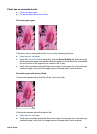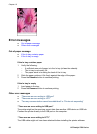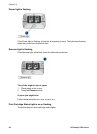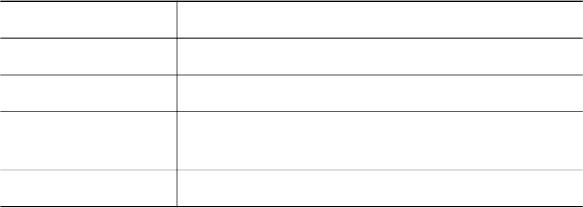
Parts of the document are missing or printed in the wrong place
Open the Printer Properties and confirm the following options:
Tab
Setting
Basics Orientation: Verify the appropriate orientation.
Paper/Quality Size is: Verify the appropriate paper size.
Effects
Scale to fit: Select this option to scale text and
graphics to the paper.
Finishing Poster printing: Verify that Off is selected.
If parts of the document are still missing, the printer settings might be overridden by the
software program print settings. Select the appropriate print settings from within the
software program.
Envelope is printed at an angle
1 Slide the flap inside the envelope before loading it in the printer.
2 Confirm that the paper guide fits firmly against the edge of the envelope.
3 Reprint the envelope.
Document does not reflect the new print settings
The printer settings might differ from the software program print settings. Select the
appropriate print settings within the software program.
Problems with borderless documents
● Borderless printing guidelines
● Streaks appear in a light portion of a photo
● Horizontal lines appear on a photo
● Image is printed at an angle
● Ink smears
● Part of the photo is faded
● Photo has an unwanted border
Borderless printing guidelines
When printing borderless photos or brochures, follow these guidelines:
● Verify that the paper size that is specified in the Paper size drop-down list on the
Printing Shortcuts tab matches the size of the paper that is loaded in the In tray.
● Select the appropriate paper type in the Paper type drop-down list on the Printing
Shortcuts tab.
● If printing in grayscale, select High quality under Print in grayscale on the Color
tab.
● Do not print borderless documents in ink-backup mode. Always have two print
cartridges installed in the printer when printing borderless documents.
User's Guide 77