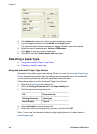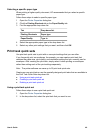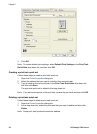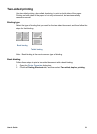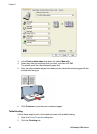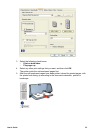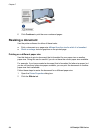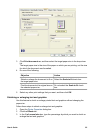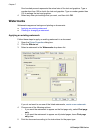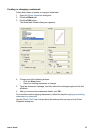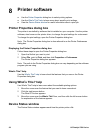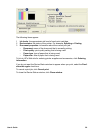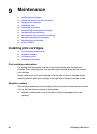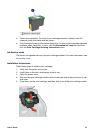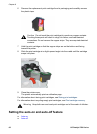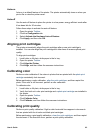One hundred percent represents the actual size of the text and graphics. Type a
number less than 100 to shrink the text and graphics. Type a number greater than
100 to enlarge the text and graphics.
4 Select any other print settings that you want, and then click OK.
Watermarks
Watermarks appear as background printing on documents.
● Applying an existing watermark
● Creating or changing a watermark
Applying an existing watermark
Follow these steps to apply an existing watermark to a document:
1 Open the Printer Properties dialog box.
2 Click the Effects tab.
3 Select a watermark in the Watermarks drop-down list.
If you do not want to use one of the listed watermarks, create a new watermark.
4 Choose one of the following actions:
– If you want the watermark to appear on the first page only, select First page
only.
– If you want the watermark to appear on all printed pages, leave First page
only clear.
5 Print the document according to the instructions for the paper type.
Chapter 7
56 HP Deskjet 5700 Series