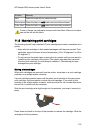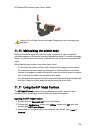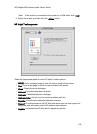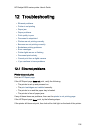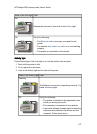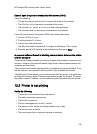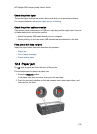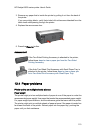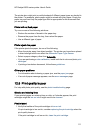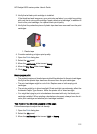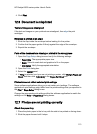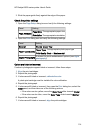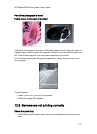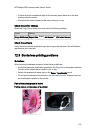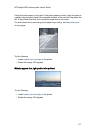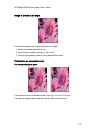The printer also might print on multiple sheets if different paper types are loaded in
the printer. For example, photo paper might be mixed with plain paper. Empty the
paper tray and load only the paper type that is appropriate for the document that
you are printing.
Printer will not feed paper
Try one or more of the following solutions:
• Reduce the number of sheets in the paper tray.
• Remove the paper from the tray, then reload the paper.
• Use a different type of paper.
Printer ejects the paper
If the printer ejects the paper, do one of the following:
• Move the printer away from direct sunlight. The printer may have been placed
in direct sunlight which can affect the Automatic Paper-Type Sensor.
• Select a paper category other than Automatic.
• If you are performing a color calibration, install both the tri-color and photo print
cartridges.
• If printing a borderless document, follow these guidelines.
Other paper problems
• For information about clearing a paper jam, see the paper jam page.
• If an out-of-paper message appears, see the error messages page.
12.5 Print quality is poor
For help with photo print quality, see the photo troubleshooting page.
Streaks and missing lines
If your printed pages are missing lines or dots, or if streaks appear, the print
cartridges might be low on ink or might need to be cleaned.
Print is faded
1. Verify that neither of the print cartridges is low on ink.
If a print cartridge is low on ink, consider replacing the print cartridge when the
print quality lessens.
If the print cartridge is not low on ink, clean the print cartridge.
HP Deskjet 6600 series printer User's Guide
111