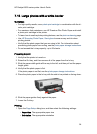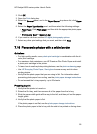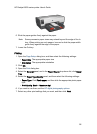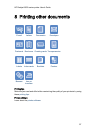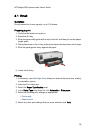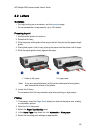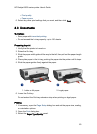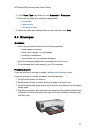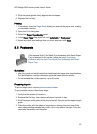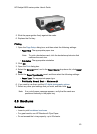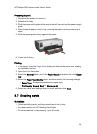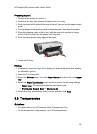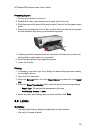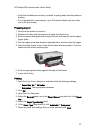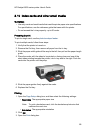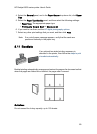5. Slide the paper guides firmly against the envelopes.
6. Replace the Out tray.
Printing
1. If necessary, open the Page Setup dialog box and set the paper size, scaling,
or orientation options.
2. Open the Print dialog box.
3. Select the Paper Type/Quality panel.
4. In the Paper Type drop-down list, click Automatic or Plain paper.
5. Select any other print settings that you want, and then click Print.
8.5 Postcards
If the optional Auto Two-Sided Print Accessory with Small Paper
Tray is attached to the printer, follow the steps for printing
postcards with the Auto Two-Sided Print Accessory with Small
Paper Tray.
Guidelines
• Use only cards and small media that meet the printer paper-size specifications.
For specifications, see the reference guide that came with the printer.
• Do not exceed the In-tray capacity: up to 60 cards.
Preparing to print
To print a single card, use the photo/envelope feeder.
To print multiple cards, follow these steps:
1. Verify that the printer is turned on.
2. Remove the Out tray, then remove all paper from the In tray.
3. Slide the paper-width guide all the way to the left, then pull out the paper-length
guide.
4. Place the cards, with the sides to be printed on facing down and one of the
short sides pointing towards the printer, into In tray and to the right. Push the
cards into the printer until they stop.
HP Deskjet 6600 series printer User's Guide
62