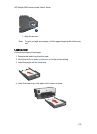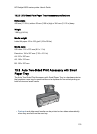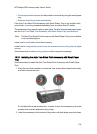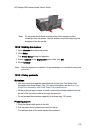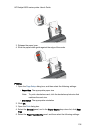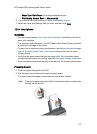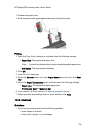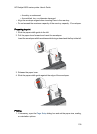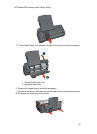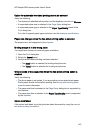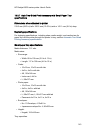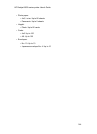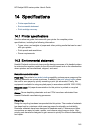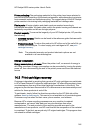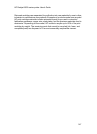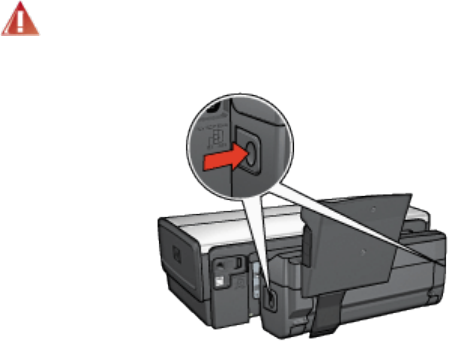
2. Open the Print dialog box.
3. Select the Paper Type/Quality panel.
4. In the Paper Type drop-down list, click Plain paper.
5. Select any other print settings that you want, and then click Print.
13.3.6 Problems with the Auto Two-Sided Print Accessory with Small
Paper Tray
Paper jam
Do not clear a paper jam from the front of the printer.
Follow these steps to remove a paper jam from the Auto Two-Sided Print Accessory
with Small Paper Tray.
1. Turn off the printer.
2. Press the buttons on the left and right sides of the accessory, and then remove
it from the printer.
Warning: Remove the Auto Two-Sided Print Accessory with Small
Paper Tray before opening it when clearing a paper jam.
3. Remove any paper that is inside the printer.
4. Lift the back lever on the accessory, and then unhook the Small Paper Tray.
HP Deskjet 6600 series printer User's Guide
140