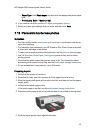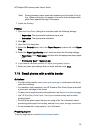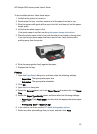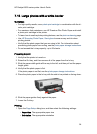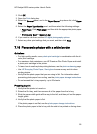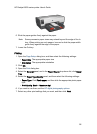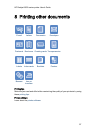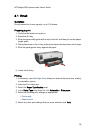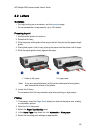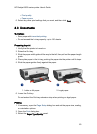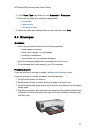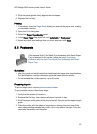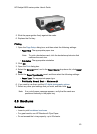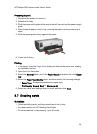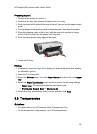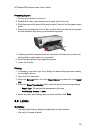8.2 Letters
Guidelines
• For help printing on an envelope, see the envelope page.
• Do not exceed the In-tray capacity: up to 150 sheets.
Preparing to print
1. Verify that the printer is turned on.
2. Raise the Out tray.
3. Slide the paper-width guide all the way to the left, then pull out the paper-length
guide.
4. Place plain paper in the In tray, pushing the paper into the printer until it stops.
5. Slide the paper guides firmly against the paper.
1. Letter or A4 paper
2. Legal paper
Note: If you are using letterhead, verify that the letterhead is facing down
and towards the interior of the printer.
6. Lower the Out tray.
Do not extend the Out-tray extension stop when printing on legal paper.
Printing
1. If necessary, open the Page Setup dialog box and set the paper size, scaling,
or orientation options.
2. Open the Print dialog box.
3. Select the Paper Type/Quality panel.
4. In the Paper Type drop-down list, click Automatic or Plain paper.
5. Select the following print settings as appropriate:
HP Deskjet 6600 series printer User's Guide
59