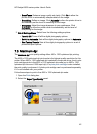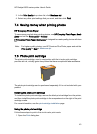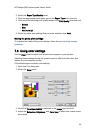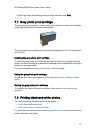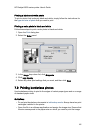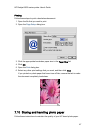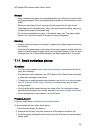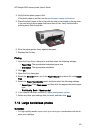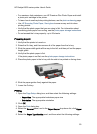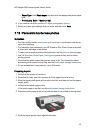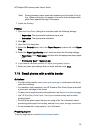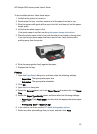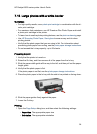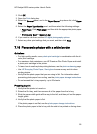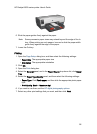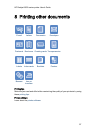• For maximum fade resistance, use HP Premium Plus Photo Paper and install
a photo print cartridge in the printer.
• To learn how to use the photo printing features, see the photo enhancing page.
• Use HP Everyday Photo Paper, Semi-gloss to save money and ink when
printing photos.
• Verify that the photo paper that you are using is flat. For information about
preventing photo paper from curling, see the photo paper storage instructions.
• Do not exceed the In-tray capacity: up to 25 sheets.
Preparing to print
1. Verify that the printer is turned on.
2. Raise the Out tray, and then remove all of the paper from the In tray.
3. Slide the paper-width guide all the way to the left, and then pull out the paper-
length guide.
4. Verify that the photo paper is flat.
If the photo paper is not flat, see the photo paper storage instructions.
5. Place the photo paper in the In tray with the side to be printed on facing down.
6. Slide the paper guides firmly against the paper.
7. Lower the Out tray.
Printing
1. Open the Page Setup dialog box, and then select the following settings:
• Paper Size: The appropriate borderless paper size
• Orientation: The appropriate orientation
2. Click OK.
3. Open the Print dialog box.
4. Select the General panel, and in the Paper Source drop-down list, click Upper
Tray.
5. Select the Paper Type/Quality panel, and then select the following settings:
HP Deskjet 6600 series printer User's Guide
50