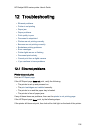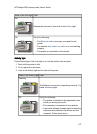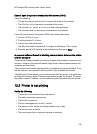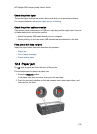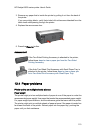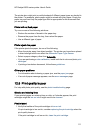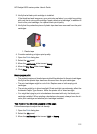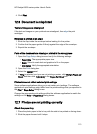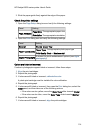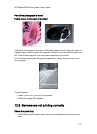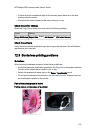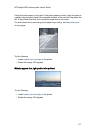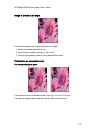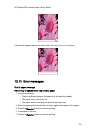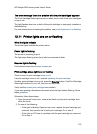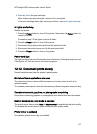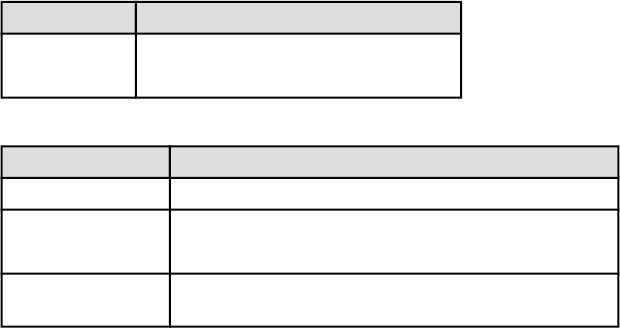
3. Slide the paper guide firmly against the edge of the paper.
Check the printer settings
1. Open the Page Setup dialog box and verify the following settings:
Panel Setting
Page Attributes
Paper Size: The appropriate paper size
Orientation: The appropriate orientation
2. Open the Print dialog box and verify the following settings:
Panel Setting
General Source: Upper Tray
Paper Type/Quality
Paper Type: The appropriate photo paper type
Print Quality: Best or Maximum dpi
Digital Photography
If desired for photo enhancement options (see digital
photography)
Colors are tinted or incorrect
If colors in photographs appear tinted or incorrect, follow these steps:
1. Align the print cartridges.
2. Reprint the photograph.
3. If colors are still tinted or incorrect, calibrate the color.
A photo print cartridge must be installed for color calibration.
4. Reprint the photograph.
5. If colors are still tinted or incorrect, then open the Print dialog box, select the
Color panel, and then take one of the following actions:
• If the colors are too yellow, move the Color Tone slider towards Cooler.
• If the colors are too blue, move the Color Tone slider towards Warmer.
6. Reprint the photograph.
7. If colors are still tinted or incorrect, align the print cartridges.
HP Deskjet 6600 series printer User's Guide
114