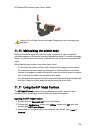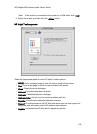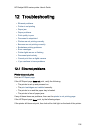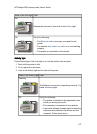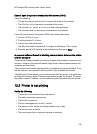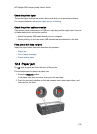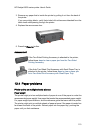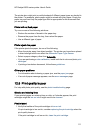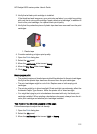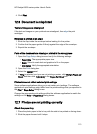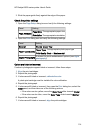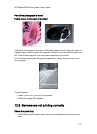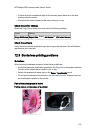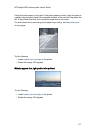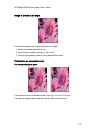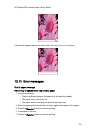2. Verify that a black print cartridge is installed.
If the black text and images on your printouts are faded, you might be printing
with only the tri-color print cartridge. Insert a black print cartridge, in addition to
the tri-color print cartridge, for optimal black print quality.
3. Verify that the protective piece of plastic tape has been removed from the print
cartridges.
1. Plastic tape
4. Consider selecting a higher print quality.
1. Open the Print dialog box.
2. Select the Ink panel.
3. Move the Ink Density slider toward Heavy.
4. Move the Dry Time slider toward More.
5. Click Print.
Blank pages print
• The protective piece of plastic tape might still be attached to the print cartridges.
Verify that the plastic tape has been removed from the print cartridges.
• The print cartridges might be out of ink. Replace one or both empty print
cartridges.
• The printer might be in direct sunlight. Direct sunlight can adversely affect the
Automatic Paper-Type Sensor. Move the printer out of direct sunlight.
• You might be trying to print a borderless document with only the black print
cartridge installed. When printing a borderless document, always have the tri-
color print cartridge and another print cartridge installed.
Too much or too little ink appears on the page
Follow these steps to adjust the ink density:
1. Open the Print dialog box.
2. Select the Ink panel.
3. Move the Ink Density slider toward Light or Heavy.
HP Deskjet 6600 series printer User's Guide
112