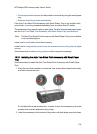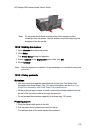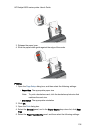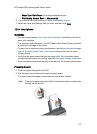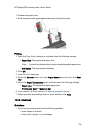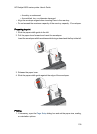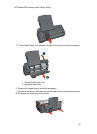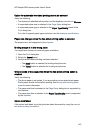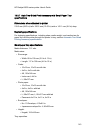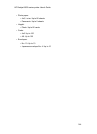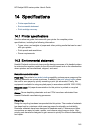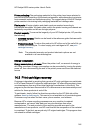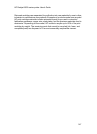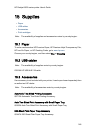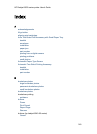Option for automatic two-sided printing cannot be selected
Verify the following:
• The duplexer is attached to the printer, and the duplexer is enabled in Chooser.
• A supported paper size is selected in the Page Setup dialog box.
• A supported paper type is selected in the Paper Type/Quality panel of the
Print dialog box.
For a list of support paper types and sizes, see the duplexer specifications.
Paper size changes when the two-sided printing option is selected
The paper size is not supported by the duplexer.
Binding margin is in the wrong place
You might have chosen an incorrect paper orientation.
1. Open the Print dialog box.
2. Select the Layout panel.
3. Verify that the correct binding has been selected:
• The Book button is selected for binding along the side.
• The Tablet button is selected for binding along the top.
Only one side of the page prints when the two-sided printing option is
enabled
Verify the following:
• The photo paper is not curled, if you are printing on two-sided photo paper.
Photo paper should be flat before printing. See storing and handling photo
paper for more information.
• The paper size that is selected in the Page Setup dialog box is supported by
the duplexer.
• The paper type that is selected in the Paper Type/Quality panel is supported
by the duplexer.
Colors look faded
If the colors look faded, try printing the two-sided document by using the manual
two-sided printing instructions.
HP Deskjet 6600 series printer User's Guide
142