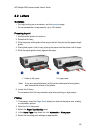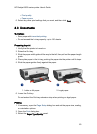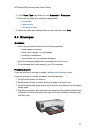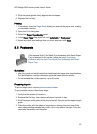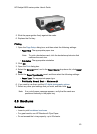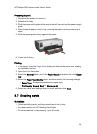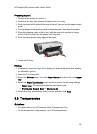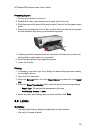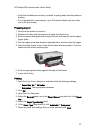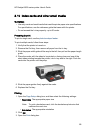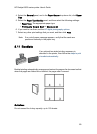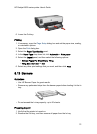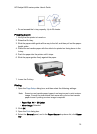• Verify that the labels are not sticky, wrinkled, or pulling away from the protective
backing.
• Do not exceed the In-tray capacity: up to 30 sheets of labels (use only letter-
size or A4-size sheets).
Preparing to print
1. Verify that the printer is turned on.
2. Raise the Out tray, and then remove all paper from the In tray.
3. Slide the paper-width guide all the way to the left, and then pull out the paper-
length guide.
4. Fan the edges of the label sheets to separate them, and then align the edges.
5. Place the label sheets in the In tray with the label side facing down. Push the
sheets into the printer until they stop.
6. Slide the paper guides firmly against the edge of the sheets.
7. Lower the Out tray.
Printing
1. Open the Page Setup dialog box, and then select the following settings:
• Paper Size: A4 or US Letter
• Orientation: The appropriate orientation
2. Click OK.
3. Open the Print dialog box.
4. Select the General panel, and in the Paper Source drop-down list, click Upper
tray.
5. Select the Paper Type/Quality panel.
6. In the Paper Type drop-down list, click Automatic or Plain paper.
7. Select any other print settings that you want, and then click Print.
HP Deskjet 6600 series printer User's Guide
67