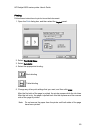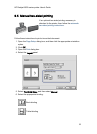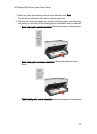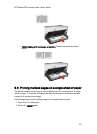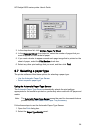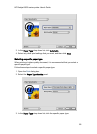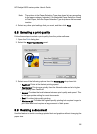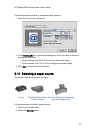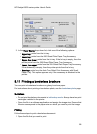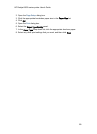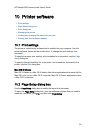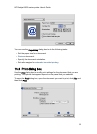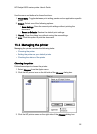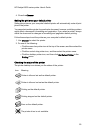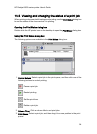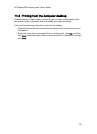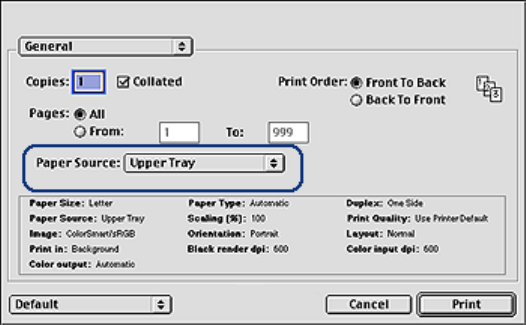
3. In the Paper Source drop-down list, click one of the following options:
• Upper tray: prints from the In tray.
• Lower tray: prints from the 250-Sheet Plain Paper Tray Accessory.
• Upper, then lower: prints from the In tray. If the In tray is empty, then the
printer prints from the 250-Sheet Plain Paper Tray Accessory.
• Lower, then upper: prints from the 250-Sheet Plain Paper Tray Accessory.
If the accessory is empty, then the printer prints from the In tray.
• Rear tray: prints from the Auto Two-Sided Print Accessory with Small
Paper Tray. This option appears only if the accessory is attached to the
printer.
9.11 Printing a borderless brochure
You can print a borderless brochure on glossy brochure paper.
For instructions about printing a borderless photo, see the borderless photo page.
Guidelines
• Do not print borderless documents in ink-backup mode. Always have two print
cartridges installed in the printer.
• Open the file in a software application and assign the image size. Ensure that
the size corresponds to the paper size on which you want to print the image.
Printing
Follow these steps to print a borderless document:
1. Open the file that you want to print.
HP Deskjet 6600 series printer User's Guide
88