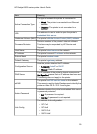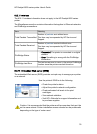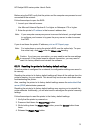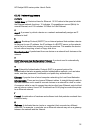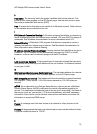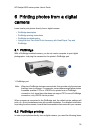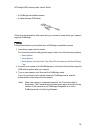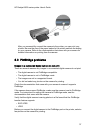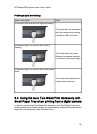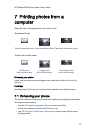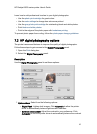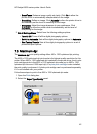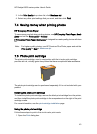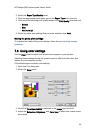After you successfully connect the camera to the printer, you can print your
photos. Be sure the size of the paper loaded in the printer matches the setting
on your camera. Refer to the documentation that came with your camera for
detailed information on printing from the camera.
6.3 PictBridge problems
Images in a connected digital camera do not print
There are several reasons why images in a connected digital camera do not print:
• The digital camera is not PictBridge-compatible.
• The digital camera is not in PictBridge mode.
• The images are not in a supported format.
• You did not select any photos on the camera for printing.
Check the documentation that came with your camera to ensure it supports
PictBridge.
If the camera does support PictBridge, make sure the camera is set to PictBridge
mode. For instructions on setting the camera to PictBridge mode, see the
documentation that came with the camera.
Verify that the digital camera is saving photos in a file format that the PictBridge
transfer feature supports:
• EXIF/JPEG
• JPEG
Before you connect the digital camera to the PictBridge port on the printer, select a
few photos on the camera for printing.
HP Deskjet 6600 series printer User's Guide
37