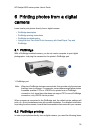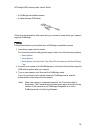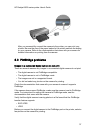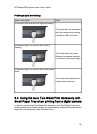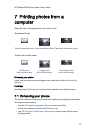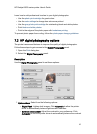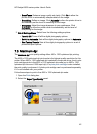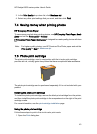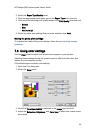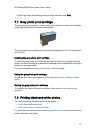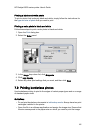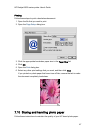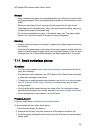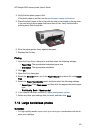• SmartFocus: Enhance image quality and clarity. Click On to allow the
printer driver to automatically sharpen details in the image.
• Smoothing: Soften an image. Click Automatic to allow the printer driver to
automatically set the level of smoothing for the image.
• Sharpness: Adjust the image sharpness to your preference. Click
Automatic to allow the printer driver to automatically set the level of
sharpening for the image.
2. Set All Settings Menu: Select from the following settings options:
• Turn All Off: Turns off all the digital photography options.
• Set All to Automatic: Sets all the digital photography options to Automatic.
• Use Factory Presets: Sets all the digital photography options to a set of
predefined print options.
7.3 Maximum dpi
The Maximum dpi print quality setting offers 4800 x 1200 optimized dpi printing.
The 4800 x 1200 optimized dpi print mode is the highest quality resolution for this
printer. When 4800 x 1200 optimized dpi is selected in the printer driver, the tri-color
print cartridge prints in the 4800 x 1200 optimized dpi mode (up to 4800 x 1200
optimized dpi color and 1200-input dpi). If a photo print cartridge is also installed,
the print quality is enhanced. A photo print cartridge can be purchased separately
if it is not included with your printer.
Follow these steps to print in the 4800 x 1200 optimized dpi mode:
1. Open the Print dialog box.
2. Select the Paper Type/Quality panel.
HP Deskjet 6600 series printer User's Guide
42