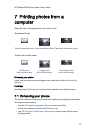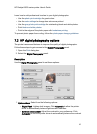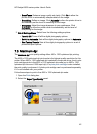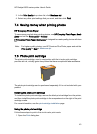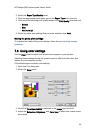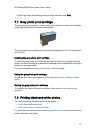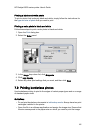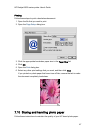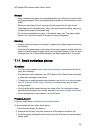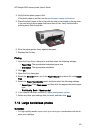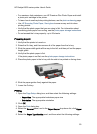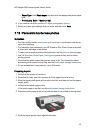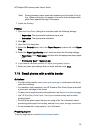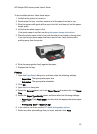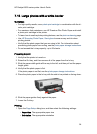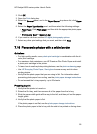Storage
• Keep unused photo paper in a resealable plastic bag, in the box in which it was
originally packaged. Store the packaged photo paper on a flat surface in a cool
place.
• When you are ready to print, remove only the paper that you plan to use
immediately from the plastic bag. When you have finished printing, return any
unused photo paper to the plastic bag.
• Do not leave unused photo paper in the printer paper tray. The paper might
start to curl, which can reduce the quality of your photographs.
Handling
• Always hold photo paper by its edges. Fingerprints on photo paper can reduce
print quality.
• Verify that the photo paper is not curled. If the photo paper is curled, place the
paper in a plastic bag and gently bend it the opposite direction of the curl until
the paper lies flat. If the problem persists, use photo paper that is not curled.
7.11 Small borderless photos
Guidelines
• For high-quality results, use a photo print cartridge in combination with the tri-
color print cartridge.
• For maximum fade resistance, use HP Premium Plus Photo Paper and install
a photo print cartridge in the printer.
• To learn how to use the photo printing features, see the photo enhancing page.
• Use HP Everyday Photo Paper, Semi-gloss to save money and ink when
printing photos.
• Verify that the photo paper that you are using is flat. For information about
preventing photo paper from curling, see the photo paper storage instructions.
• Do not exceed the In-tray capacity: up to 25 sheets.
Preparing to print
To print a single photo, use the photo/envelope feeder.
To print multiple photos, follow these steps:
1. Verify that the printer is turned on.
2. Remove the Out tray, and then remove all of the paper from the In tray.
3. Slide the paper-width guide all the way to the left, and then pull out the paper-
length guide.
HP Deskjet 6600 series printer User's Guide
48