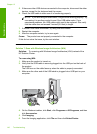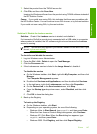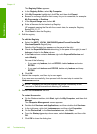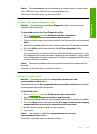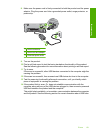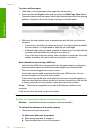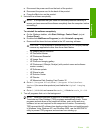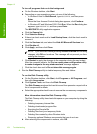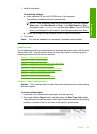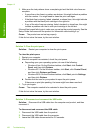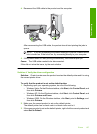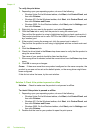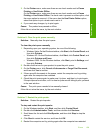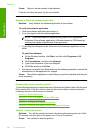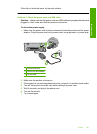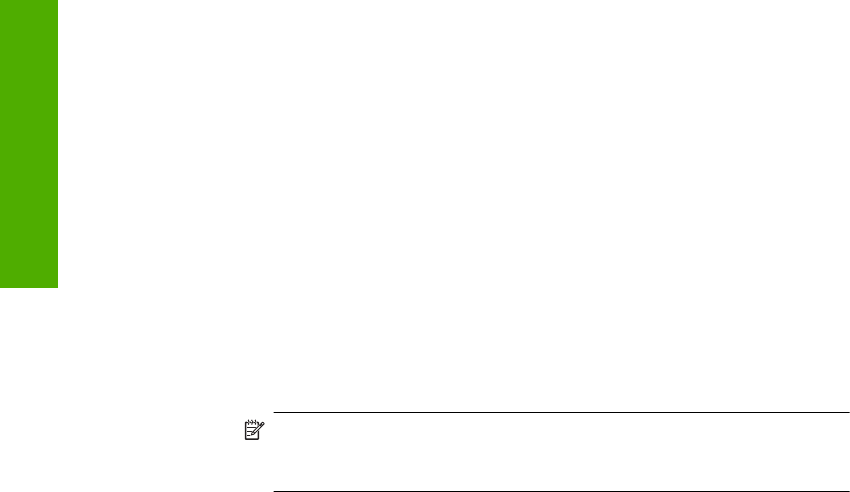
To turn off programs that run in the background
a. On the Windows taskbar, click Start.
b. Depending on your operating system, do one of the following:
• In Windows Vista: In Start Search, type MSCONFIG, and then press
Enter.
When the User Account Control dialog box appears, click Continue.
• In Windows XP and Windows 2000: Click Run. When the Run dialog box
appears, type MSCONFIG, and then press Enter.
The MSCONFIG utility application appears.
c. Click the General tab.
d. Click Selective Startup.
e. If there is a check mark next to Load Startup Items, click the check mark to
remove it.
f. Click the Services tab, and select the Hide All Microsoft Services box.
g. Click Disable all.
h. Click Apply, and then click Close.
NOTE: If you receive a message stating Access is denied while making
changes, click OK and continue. The message will not prevent you from
making the changes.
i. Click Restart to apply the changes to the computer during the next restart.
After the computer restarts, the You’ve used system configuration utility
to make changes to the way windows starts message appears.
j. Click the check box next to Do not show this message again.
4. Run the Disk Cleanup utility to delete temporary files and folders.
To run the Disk Cleanup utility
a. On the Windows taskbar, click Start, click Programs or All Programs, and
then click Accessories.
b. Click System Tools, and then click Disk Cleanup.
The Disk Cleanup analyzes the hard drive and then presents a report with a
list of components to delete.
c. Select the appropriate check boxes to remove the unnecessary components.
More information about the Disk Cleanup utility
The Disk Cleanup utility frees hard disk space on your computer by doing the
following:
• Deleting temporary Internet files
• Deleting downloaded program files
• Emptying the Recycle Bin
• Deleting files from your temporary folder
• Deleting files created by other Windows tools
• Removing optional Windows components that you do not use
d. After selecting the components to remove, click OK.
Chapter 12
154 Troubleshooting
Troubleshooting