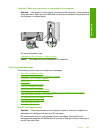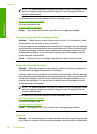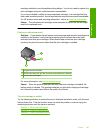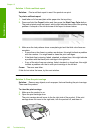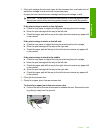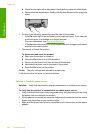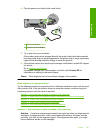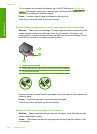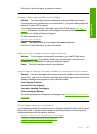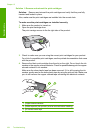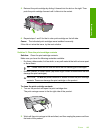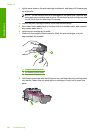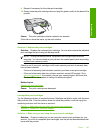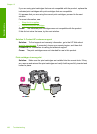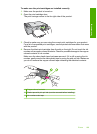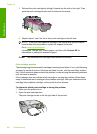If this did not solve the issue, try the next solution.
Solution 4: Align newly installed print cartridges
Solution: You must align the print cartridges to ensure excellent print quality.
If the alignment error persists and you cannot clear it , your print cartridge might be
defective. Contact HP for support.
To find support and warranty information, go to the HP Web site at
www.hp.com/
support. If prompted, choose your country/region, and then click Contact HP for
information on calling for technical support.
For more information, see:
Align the print cartridges
Cause: You installed new print cartridges that needed alignment
If this did not solve the issue, try the next solution.
Solution 5: Print cartridge or sensor might be defective
Solution: To find support and warranty information, go to the HP Web site at
www.hp.com/support. If prompted, choose your country/region, and then click
Contact HP for information on calling for technical support.
Cause: The print cartridge or sensor was defective.
Print cartridge is missing, incorrectly installed, or not intended for your product
Solution: If the print cartridges are missing, incorrectly installed, or not intended for
your product, one or both of the print cartridge status lights begin to blink. One of the
following messages may appear on your computer screen:
Print Cartridge Problem
Incorrect Print Cartridge(s)
Incorrectly Installed Cartridge(s)
Print Cartridge(s) Missing
For resolving these print cartridge error messages, see
Resolving print cartridge error
messages.
Print cartridges missing or not detected
Try the following solutions to resolve the issue. Solutions are listed in order, with the most
likely solution first. If the first solution does not solve the problem, continue trying the
remaining solutions until the issue is resolved.
•
Solution 1: Remove and reinsert the print cartridges
•
Solution 2: Clean the print cartridge contacts
•
Solution 3: Replace the print cartridges
Errors 193
Troubleshooting