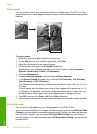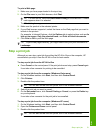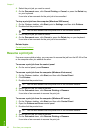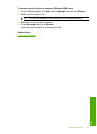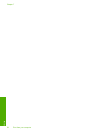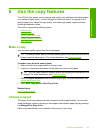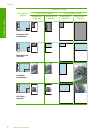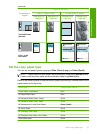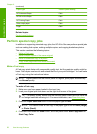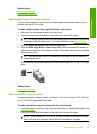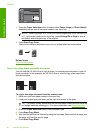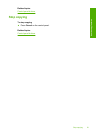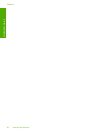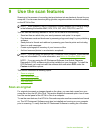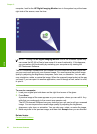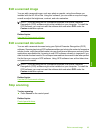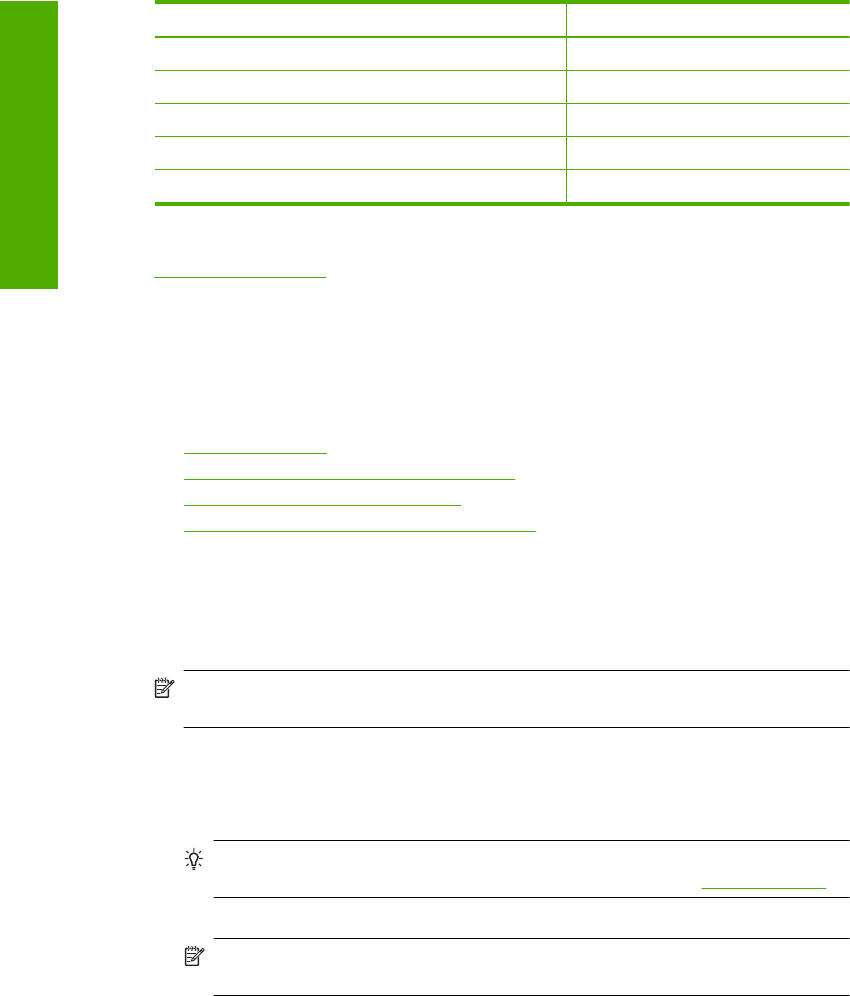
Paper type Control panel setting
HP Advanced Paper Plain
HP All-in-One Paper Plain
HP Printing Paper Plain
Other inkjet paper Plain
Legal Plain
Related topics
Control panel buttons
Perform special copy jobs
In addition to supporting standard copy jobs, the HP All-in-One can perform special jobs
such as making fast copies, making multiple copies, and copying borderless photos.
This section contains the following topics:
•
Make a Fast copy
•
Make multiple copies of the same original
•
Make a borderless copy of a photo
•
Copy a two-page black-and-white document
Make a Fast copy
A Fast copy prints faster with comparable quality text, but the graphics quality might be
lower. Fast copies use less ink and extend the life of your print cartridges. You can make
a Fast copy using the instructions below.
NOTE: Copies made from the control panel on regular, plain paper automatically
use Normal quality.
To make a Fast copy
1. Make sure you have paper loaded in the input tray.
2. Load your original print side down on the right front corner of the glass.
TIP: For quality copies, ensure that the scanner glass is clean and that there are
no foreign materials adhering to it. For more information, see
Clean the glass.
3. Press the Paper Selection button to set the paper type to Plain.
NOTE: You cannot make a Fast copy if the paper type is set to Photo (Large)
or Photo (Small).
4. Press and hold down the Scan button, and then press either Start Copy Black or
Start Copy Color.
Chapter 8
(continued)
58 Use the copy features
Use the copy features