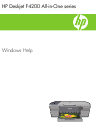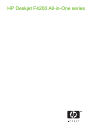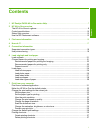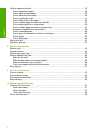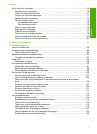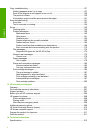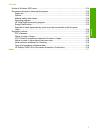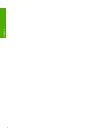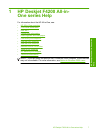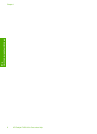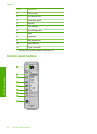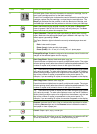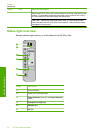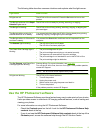
Perform special print jobs.........................................................................................................38
Print a borderless image.....................................................................................................38
Print a photo on plain paper...............................................................................................39
Print a photo on photo paper..............................................................................................40
Print using Maximum dpi....................................................................................................41
Print on both sides of the page...........................................................................................42
Print a multiple-page document as a booklet.....................................................................43
Print multiple pages on a single sheet................................................................................46
Print a multiple-page document in reverse order................................................................47
Reverse an image for iron-on transfers..............................................................................48
Print on transparencies.......................................................................................................48
Print a group of addresses on labels or envelopes............................................................49
Print a poster......................................................................................................................50
Print a Web page................................................................................................................50
Stop a print job.........................................................................................................................51
Resume a print job...................................................................................................................52
8 Use the copy features
Make a copy.............................................................................................................................55
Choose a layout........................................................................................................................55
Set the copy paper type............................................................................................................57
Perform special copy jobs........................................................................................................58
Make a Fast copy...............................................................................................................58
Make multiple copies of the same original..........................................................................59
Make a borderless copy of a photo....................................................................................59
Copy a two-page black-and-white document.....................................................................60
Stop copying.............................................................................................................................61
9 Use the scan features
Scan an original........................................................................................................................63
Edit a scanned image...............................................................................................................65
Edit a scanned document.........................................................................................................65
Stop scanning...........................................................................................................................65
10 Maintain the HP All-in-One
Clean the HP All-in-One...........................................................................................................67
Clean the exterior...............................................................................................................67
Clean the glass...................................................................................................................67
Clean the lid backing..........................................................................................................68
Print a self-test report...............................................................................................................69
2
Contents