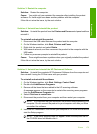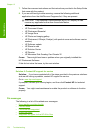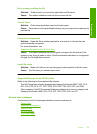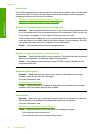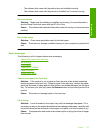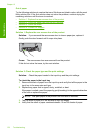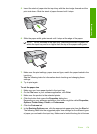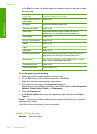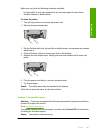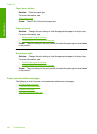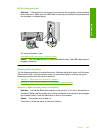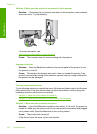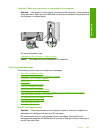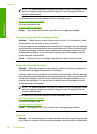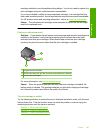in the Size list to see if a defined paper size already exists for the type of paper
you are using.
Paper type Suggested paper size settings
Copier, multi-purpose, or
plain papers
Letter or A4
Envelopes Appropriate listed envelope size
Greeting-card papers Letter or A4
Index cards Appropriate listed card size (if listed sizes are not
appropriate, you can specify a custom paper size)
Inkjet papers Letter or A4
Iron-on T-shirt transfers Letter or A4
Labels Letter or A4
Legal Legal
Letterhead Letter or A4
Panorama photo paper Appropriate listed panorama size (if listed sizes are not
appropriate, you can specify a custom paper size)
Photo papers 10 x 15 cm (4 x 6 inch), L, 216 x 279 mm (8.5 x 11 inch),
letter, A4, or an appropriate listed size
Transparency films Letter or A4
Custom-size papers Custom paper size
To set the paper type for printing
1. Make sure you have paper loaded in the input tray.
2. On the File menu in your software application, click Print.
3. Make sure you have selected the correct printer.
4. Click the button that opens the Properties dialog box.
Depending on your software application, this button might be called Properties,
Options, Printer Setup, Printer, or Preferences.
5. Click the Features tab.
6. In the Basic Options area, click the appropriate paper type from the Paper
Type list.
Cause: There was a problem with the paper loaded in the input tray, or the print
settings did not match.
If this did not solve the issue, try the next solution.
Solution 3: Clean the rollers
Solution: Clean the rollers.
Chapter 12
180 Troubleshooting
Troubleshooting