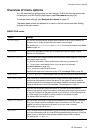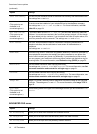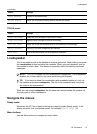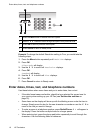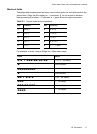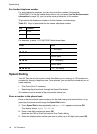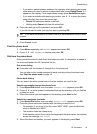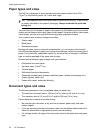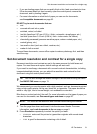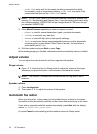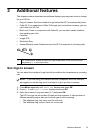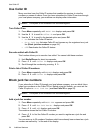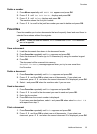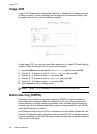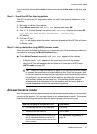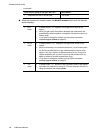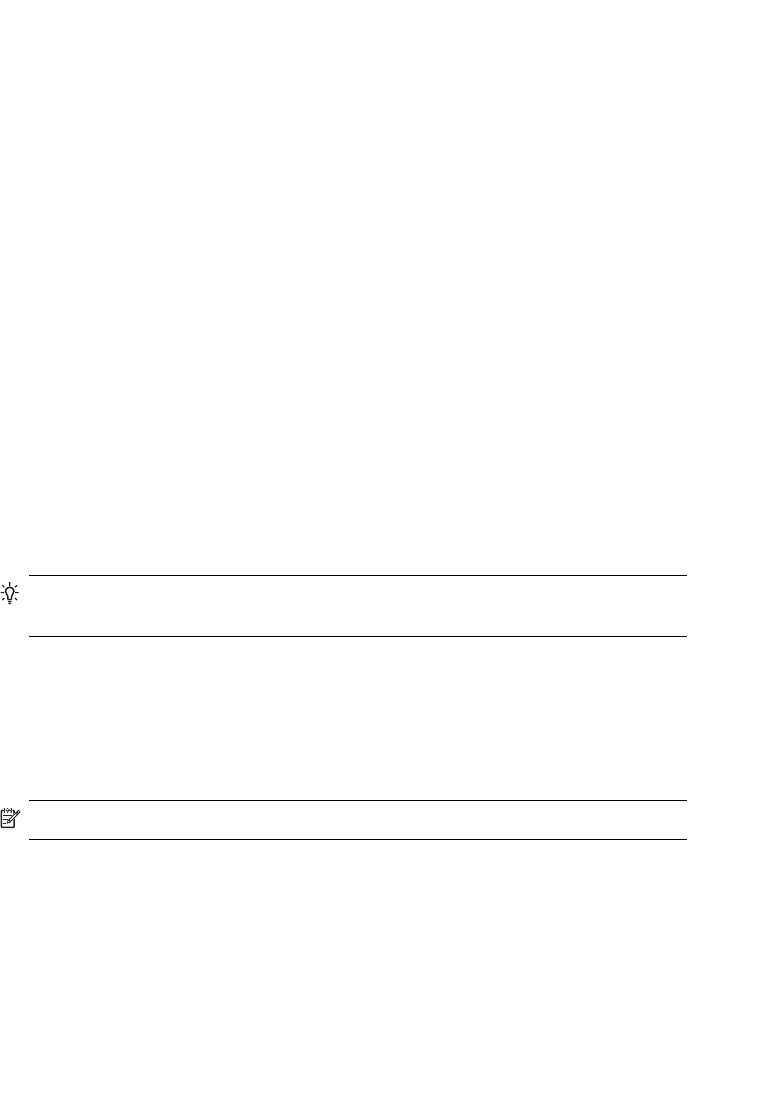
HP Fax basics 21
Set document resolution and contrast for a single copy
• If you are loading pages that are unusually thick or thin, feed one sheet at a time.
If the document does not feed correctly, open the control panel, remove the
document, and try loading it again.
• For more information on what kind of paper you can use for documents,
see Acceptable documents on page 52.
DO NOT try to send documents that are:
• wet
• covered with wet ink or paste
• wrinkled, curled, or folded
• too thin (less than 0.07 mm (0.18 in.) thick—onionskin, airmail paper, etc.)
• too thick (more than 0.15 mm (0.38 in.) thick—index cards, file folders)
• chemically processed (pressure-sensitive paper, carbon-coated paper, etc.)
• coated (glossy, etc.)
• too small or short (such as a label, voucher, etc.)
• made of cloth or metal
To send these documents, use an office copier to make a photocopy first, and then
send the copy.
Set document resolution and contrast for a single copy
Document resolution and contrast are set in the same manner for both faxes and
copies. For most faxes and copies, default settings will work well.
If you need to send/copy a document with unusual contrast characteristics, including
images/embedded pictures, you can adjust the resolution and contrast for that
document using the control panel buttons.
We recommend you use documents with a high contrast, such as, documents printed
using a high quality printer, felt tip pen, black ink, or typewriter. The paper should be
white or very light, and of normal weight, not cardboard or onionskin.
Blue lines on a ruled pad don’t fax well. For more information on the types of paper you
can use for documents, see Document types and sizes on page 20.
1. Turn the page face down and insert it into the document feeder. For more
information, see Load documents to fax or copy on page 5.
2. Press Resolution repeatedly to select the option you want:
•
STANDARD
works well for printed or typewritten originals with normal-sized
characters.
•
FINE
is good for documents containing a lot of detail.
TIP: You can also change the default settings for all documents using the menu.
See BASIC FAX menu on page 13.
NOTE: You must set the resolution and contrast before dialing the number.