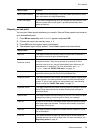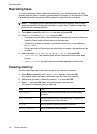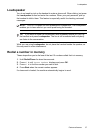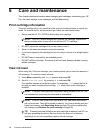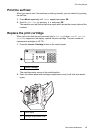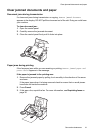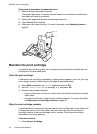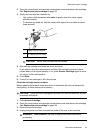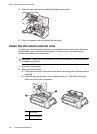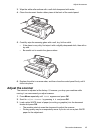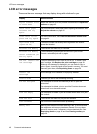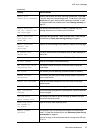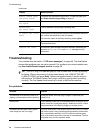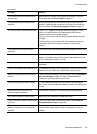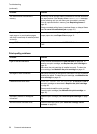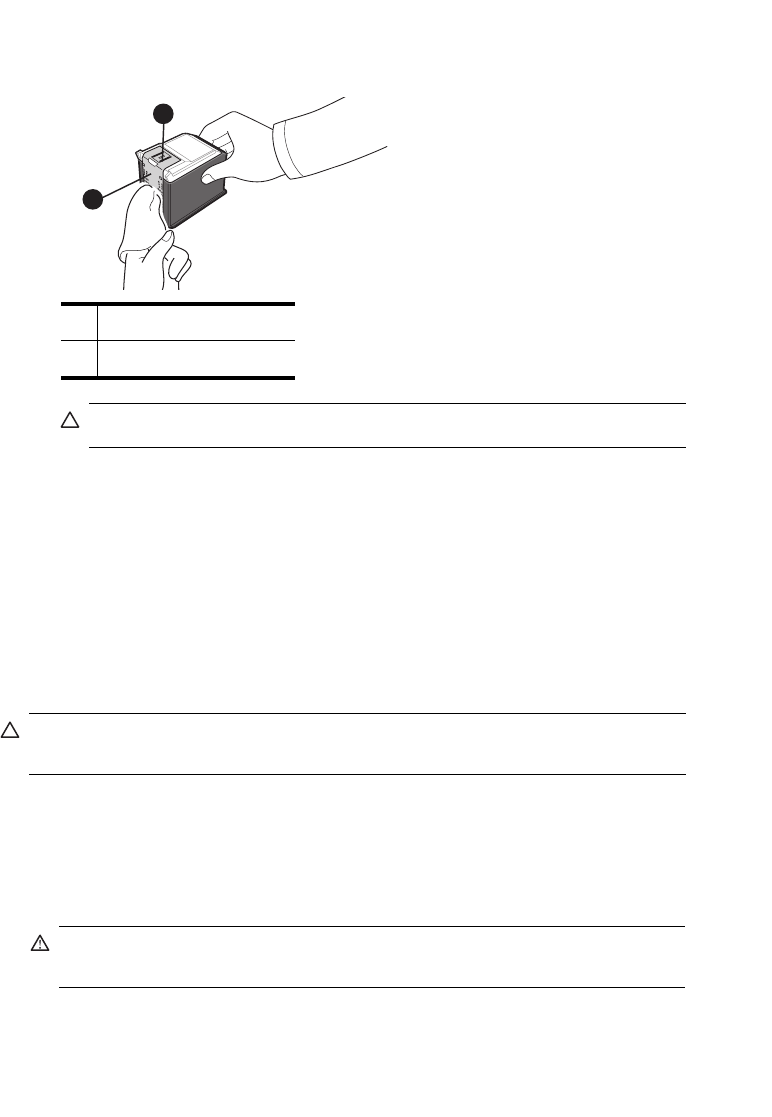
Care and maintenance 43
Maintain the print cartridge
2. Open the control panel and cartridge compartment cover and remove the cartridge.
See Replace the print cartridge on page 39.
3. Gently blot and wipe the contacts dry.
• Use a clean cloth dampened with water to gently clean the entire copper-
colored contacts.
• To dissolve any dried ink, hold the damp cloth against the contacts for about
three seconds.
4. Reinstall the cartridge and close the cover and panel.
If you spend a long time cleaning the cartridge, the cartridge carrier may have
moved back to the original position. If so, press Access Cartridge again to move
the carrier to the install position.
5. Press Start.
6. Press
1
for new cartridge or
2
for the old one.
Clean the cartridge carrier contacts
Before cleaning these parts, there should be no scheduled job such as delayed fax,
send polling, or faxes received into memory.
1. Press Access Cartridge.
2. Open the control panel and cartridge compartment cover and remove the cartridge.
See Replace the print cartridge on page 39.
3. Remove the print cartridge.
4. Unplug the power cord from the electrical outlet of the rear of the machine.
1 Copper-colored contacts
2 Ink nozzles (do not clean)
CAUTION: Do not touch or clean the ink nozzles.
CAUTION: Once you have unplugged the power cord from the machine, all data
in memory will be lost.
WARNING! Shock Hazard. Be sure to unplug the power cord before
proceeding.
2
1