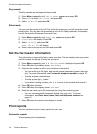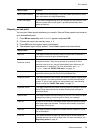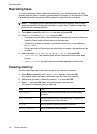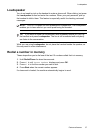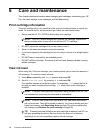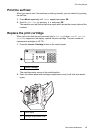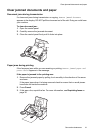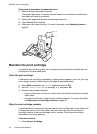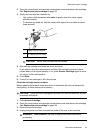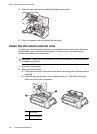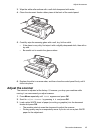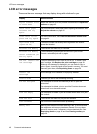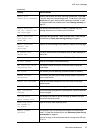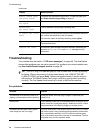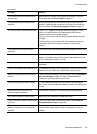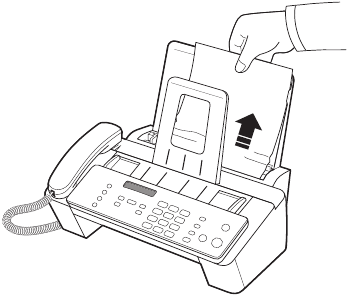
42 Care and maintenance
Maintain the print cartridge
If the paper is jammed in the paper feed area
1. Remove the jammed paper as shown.
If the paper tears when it is being removed check to ensure that no small pieces
have been left inside the machine.
2. Reload new paper with the print side facing toward you.
3. Press Cancel when finished.
4. If this was a fax, reprint the fax. For more information, see Reprinting faxes on
page 36.
Maintain the print cartridge
To maintain good printing quality, we recommend you occasionally maintain the print
cartridge and its associated parts:
Clean the print cartridge
If characters are not printing completely or white streaks appear in your text, you may
have clogged nozzles. Clean the print cartridge as described below:
1. Press Menu repeatedly until
TOOLS
appears and press OK.
2. Scroll to
Clean Cartridge
by pressing and press OK.
3. Examine the printed test pattern.
• If print quality does not improve, remove and reinstall the cartridge and repeat
these steps.
• If the line is still broken, wipe the print cartridge contacts. For more information,
see Wipe the print cartridge contacts on page 42.
Wipe the print cartridge contacts
If cleaning the print cartridge as discussed above does not help and you are certain the
cartridge has plenty of ink, the problem may be caused by dried ink on the print
cartridge contacts or the print cartridge carrier contacts. Follow these two sets of
instructions for manual cleaning.
Clean the contacts
1. Press Access Cartridge.