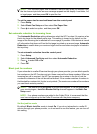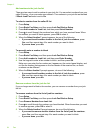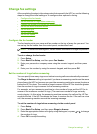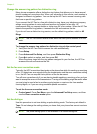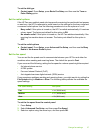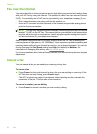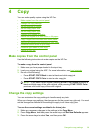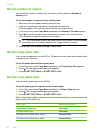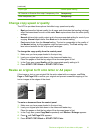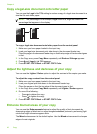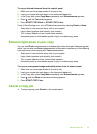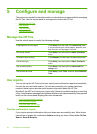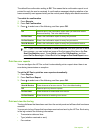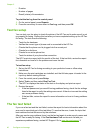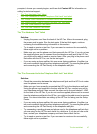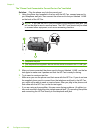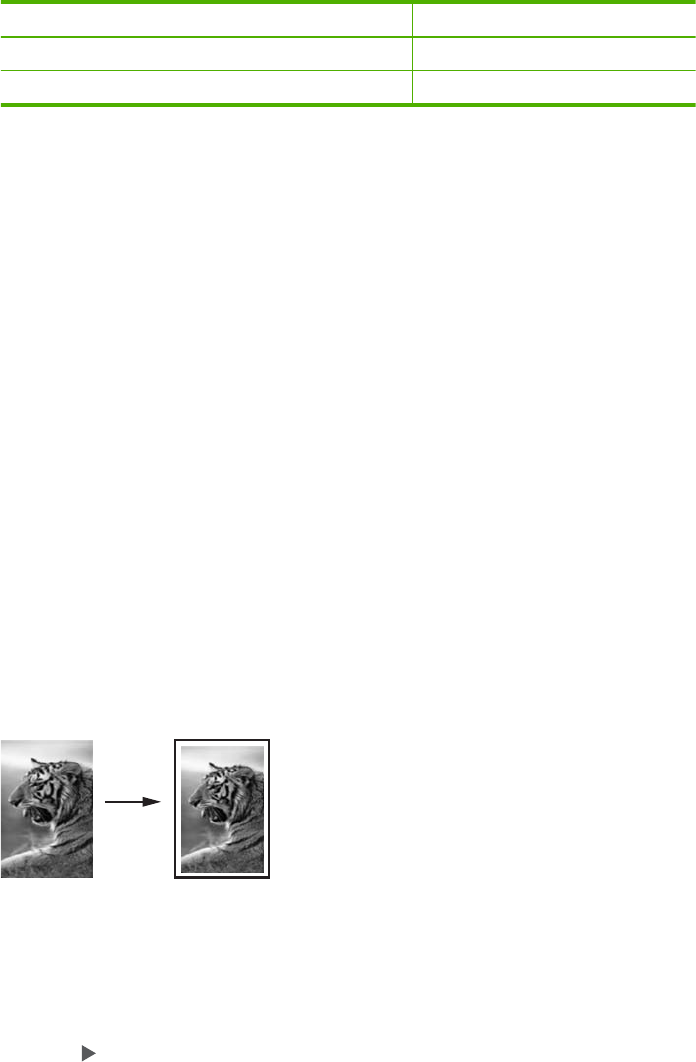
Paper type Control panel setting
HP Premium or Premium Plus Inkjet Transparency Film Transparency
Other transparency film Transparency
Change copy speed or quality
The HP Fax provides three options that affect copy speed and quality:
• Best produces the highest quality for all paper and eliminates the banding (striping)
effect that sometimes occurs in solid areas. Best copies slower than the other quality
settings.
• Normal delivers high-quality output and is the recommended setting for most of your
copying. Normal copies faster than Best and is the default setting.
• Fast copies faster than the Normal setting. The text is comparable to the quality of
the Normal setting, but the graphics might be lower quality. The Fast setting uses
less ink and extends the life of your print cartridges.
To change the copy quality from the control panel
1. Make sure you have paper loaded in the input tray.
2. Load your original print side down in the document feeder tray.
Place the pages so that the top edge of the document goes in first.
3. In the Copy area, press Quality until the appropriate quality setting is lit.
4. Press START COPY Black or START COPY Color.
Resize an original to fit onto letter or A4 paper
If the image or text on your original fills the entire sheet with no margins, use Fit to
Page or Full Page 91% to reduce your original and prevent unwanted cropping of the
text or images at the edges of the sheet.
To resize a document from the control panel
1. Make sure you have paper loaded in the input tray.
2. Load your original print side down in the document feeder tray.
Place the pages so that the top edge of the document goes in first.
3. In the Copy area, press Copy Menu repeatedly until Reduce / Enlarge appears.
4. Press
until Full Page 91% appears.
5. Press START COPY Black or START COPY Color.
(continued)
Resize an original to fit onto letter or A4 paper 41