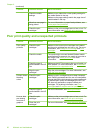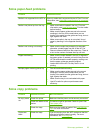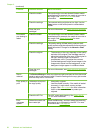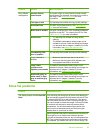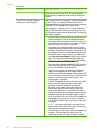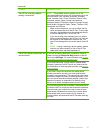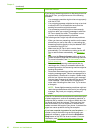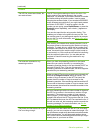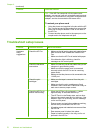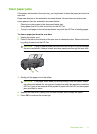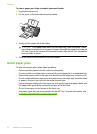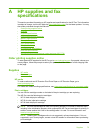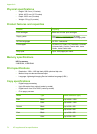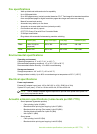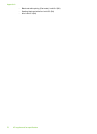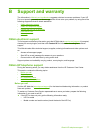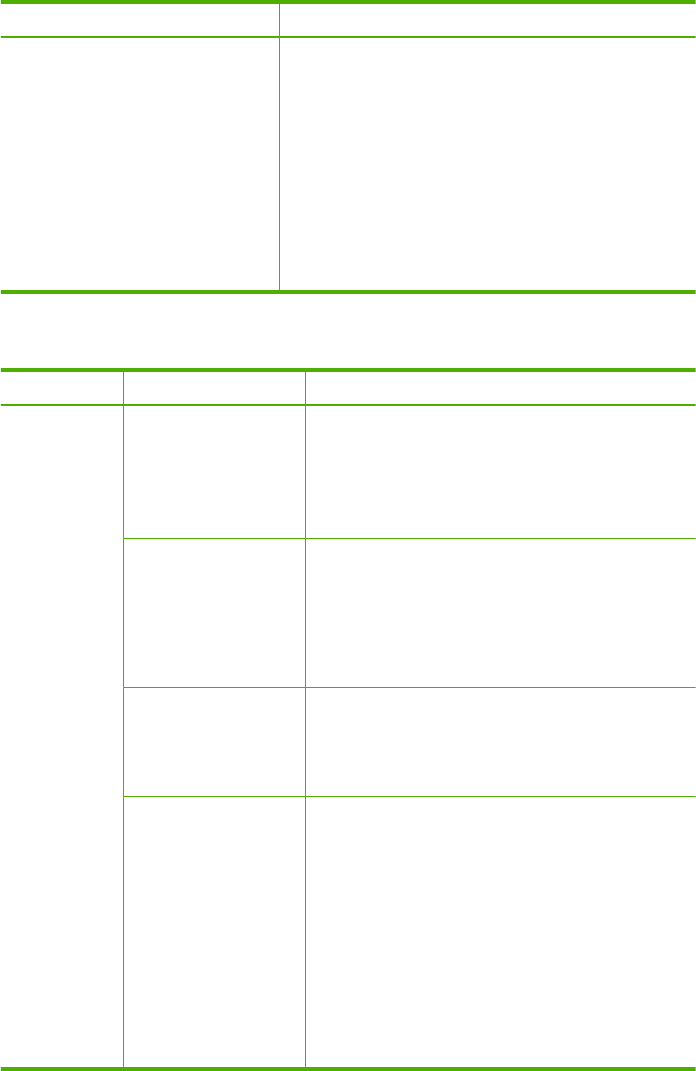
Problem Possible solution
TIP: If the HP Fax came with a 2-wire phone cord
adaptor, you can use it with a 4-wire phone cord to extend
the length. For information on using the 2-wire phone cord
adaptor, see the documentation that came with it.
To extend your phone cord
1. Using the phone cord supplied in the box with the HP
Fax, connect one end to the coupler, then connect the
other end to the port labeled 1-LINE on the back of
the HP Fax.
2. Connect another phone cord to the open port on the
coupler and to the telephone wall jack.
Troubleshoot setup issues
Problem Possible solution More information
Hardware
setup
suggestions
Check the HP Fax
•
Make sure that all packing tape and material have
been removed from outside and inside the HP
Fax.
•
Make sure that the HP Fax is loaded with paper.
•
If the Attention light is blinking, check for
messages on the control panel.
Check the hardware
connections
•
Make sure that any cords and cables that you are
using are in good working order.
•
Make sure that the power cord is connected
securely to both the HP Fax and to a working
power outlet.
•
Make sure that the phone cord is connected to the
1-LINE port.
Check the print
cartridges
•
Make sure the tape is removed from the print
cartridges.
•
Make sure that the print cartridges are firmly
installed in their correct slot. Press down firmly on
each one to ensure proper contact.
Check the HP Fax to
ensure the following:
•
When the HP Fax is first plugged in, it takes
approximately 45 seconds to warm up.
•
The HP Fax is in the Ready state, and no other
lights on the control panel are lit or blinking. If the
Attention light is lit or blinking, see the message
on the control panel.
•
Ensure power cord and other cables are working,
and are firmly connected to the HP Fax.
•
All packing tapes and materials are removed from
the HP Fax.
•
Rear access panel is locked into place.
•
Paper is loaded correctly in the tray, and is not
jammed in the HP Fax.
Chapter 6
(continued)
70 Maintain and troubleshoot