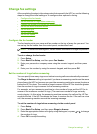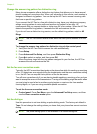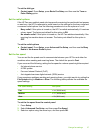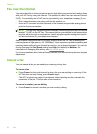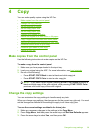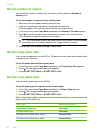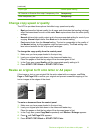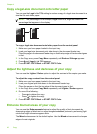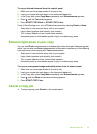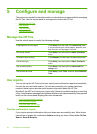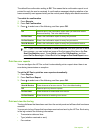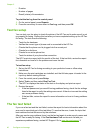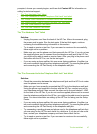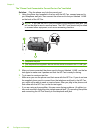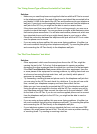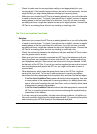To copy a blurred document from the control panel
1. Make sure you have paper loaded in the input tray.
2. Load your original print side down in the document feeder tray.
3. In the Copy area, press Copy Menu repeatedly until Enhancements appears.
4. Press
until the Text setting appears.
5. Press START COPY Black or START COPY Color.
If any of the following occur, turn off Text enhancement by selecting Photo or None:
• Stray dots of color surround some text on your copies
• Large, black typefaces look splotchy (not smooth)
• Thin, colored objects or lines contain black sections
• Horizontal grainy or white bands appear in light- to medium-gray areas
Enhance light areas of your copy
You can use Photo enhancements to enhance light colors that might otherwise appear
white. You can also use Photo enhancements to eliminate or reduce any of the following
that might occur when copying with Text enhancements:
• Stray dots of color surround some text on your copies
• Large, black typefaces look splotchy (not smooth)
• Thin, colored objects or lines contain black sections
• Horizontal grainy or white bands appear in light- to medium-gray areas
To copy an overexposed image/embedded picture from the control panel
1. Make sure you have paper loaded in the input tray.
2. Load your original print side down in the document feeder tray.
3. In the Copy area, press Copy Menu repeatedly until Enhancements appears.
4. Press
until the Photo enhancement setting appears.
5. Press START COPY Color.
Cancel a copy job
▲ To stop copying, press Cancel on the control panel.
Cancel a copy job 43