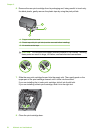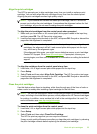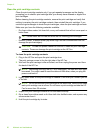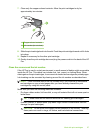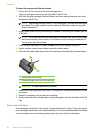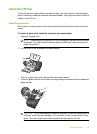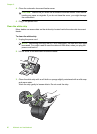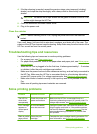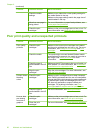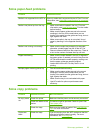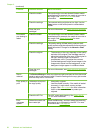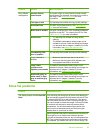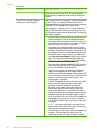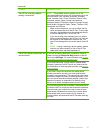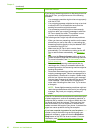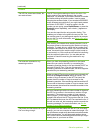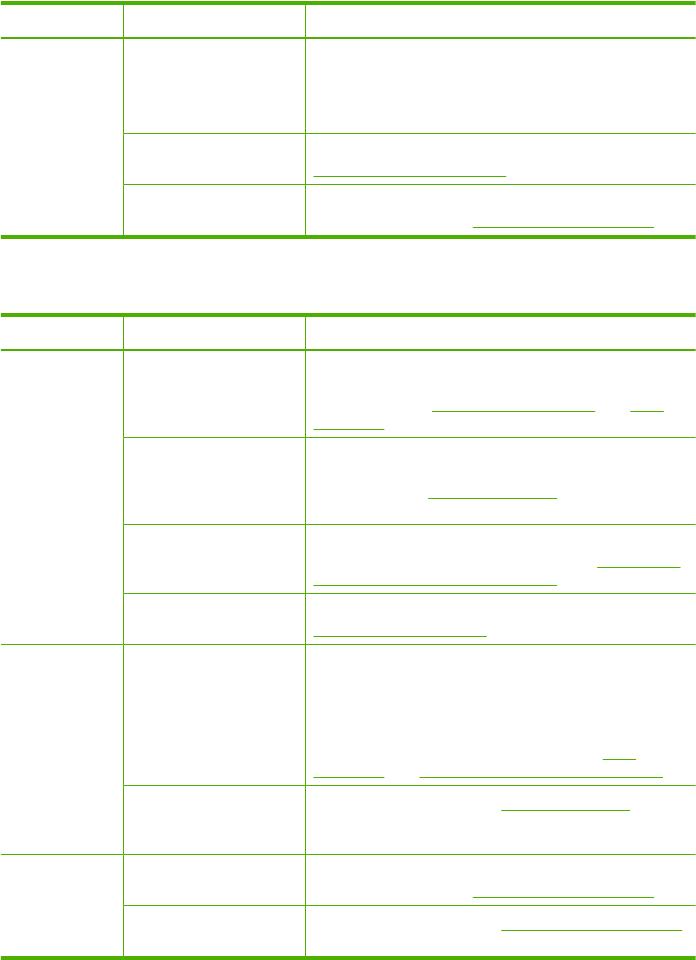
Problem Possible solution More information
Check the media
settings
Make sure you select the correct quality settings for
the media loaded in the tray.
Make sure the page settings match the page size of
media loaded in the tray.
More than one page is
being picked
For more information on paper-feed problems, see
Solve paper-feed problems.
Check the print
cartridges
Make sure the print cartridges are not low on ink. For
more information, see
Work with print cartridges.
Poor print quality and unexpected printouts
Problem Possible solution More information
Poor quality
printouts
Check the print
cartridges
Make sure the correct print cartridges are installed
and the print cartridges are not low on ink. For more
information, see
Configure and manage and Print
cartridges.
Check the media The media might not meet Hewlett-Packard media
specifications (for example, the media is too moist or
too rough). See
Select print media for more
information.
Check the type of
media loaded in the HP
Fax
Make sure the HP Fax supports the type of media you
have loaded. For more information, see Understand
specifications for supported media.
Align the print
cartridges
Align the print cartridges. For more information, see
Align the print cartridges.
Printout shows
bleeding
colors
Check the print
cartridges
Make sure print cartridges have not been tampered
with. Refilling processes and the use of incompatible
inks can disrupt the intricate printing system and result
in reduced print quality and damage to the HP Fax.
HP does not guarantee or support refilled print
cartridges. For ordering information, see
Print
cartridges and HP supplies and fax specifications.
Check the type of
media loaded in the HP
Fax.
For more information, see Select print media.
Lines or dots
are missing
from text or
graphics
Check the print
cartridges
Make sure the print cartridges are not low on ink. For
more information, see Work with print cartridges.
Clean the print
cartridges
For more information, see Work with print cartridges.
Chapter 6
(continued)
62 Maintain and troubleshoot