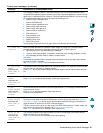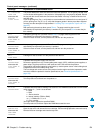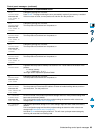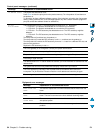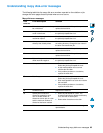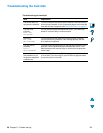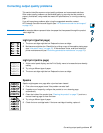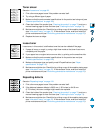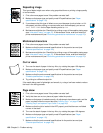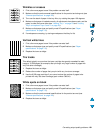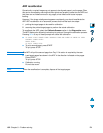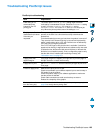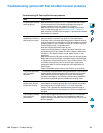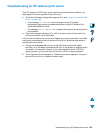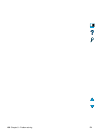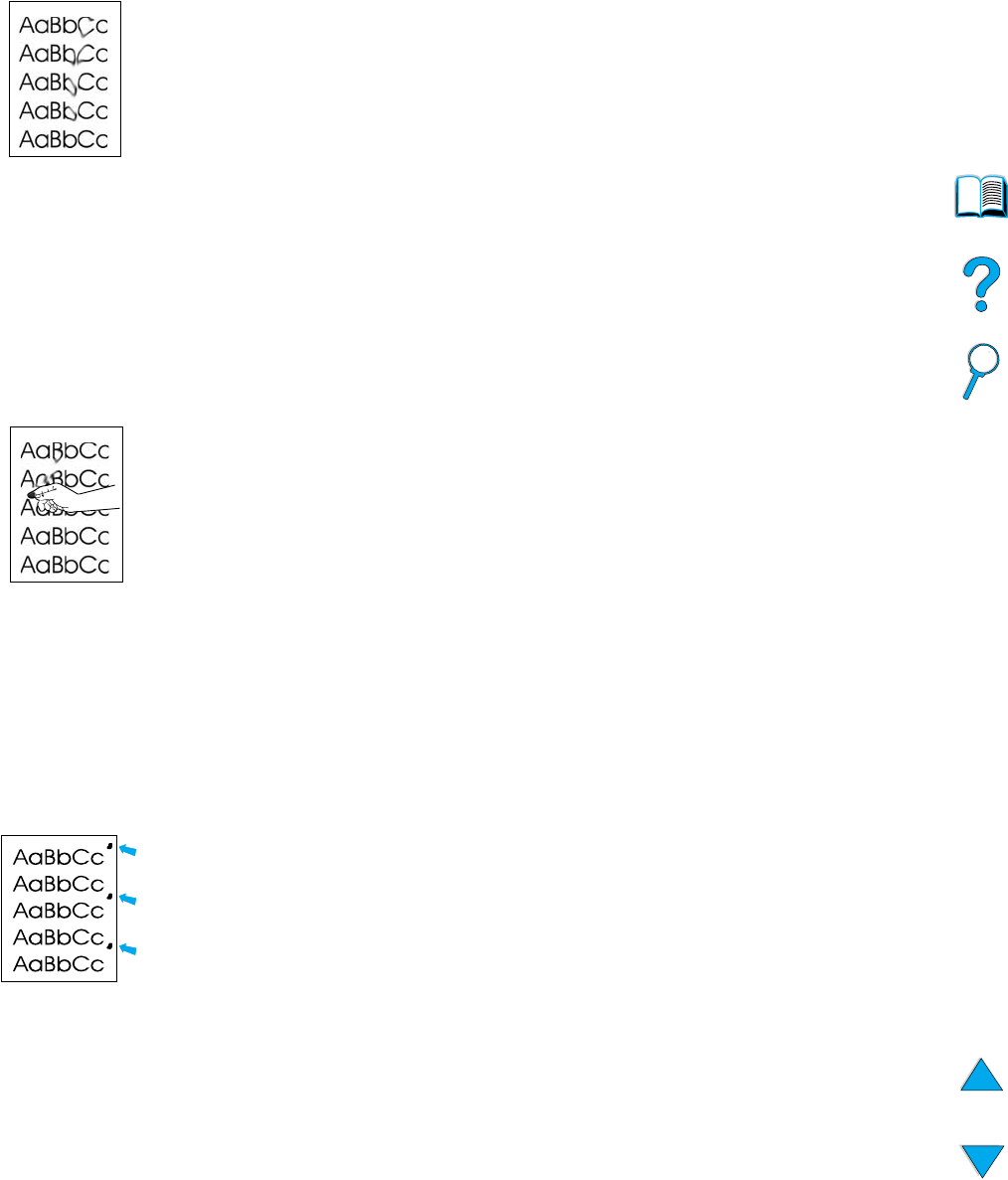
Correcting output quality problems 99
Toner smear
See also “Loose toner” on page 99.
1 Print a few more pages to see if the problem corrects itself.
2 Try using a different type of paper.
3 Make sure that the environmental specifications for the product are being met (see
“General specifications” on page 124).
4 Clean the inside of the product (see “Cleaning the product” on page 71) and run a
manual cleaning page to clean the fuser (see “Cleaning the fuser” on page 73).
5 Maintenance might be due. Check this by printing a copy of the supplies status page
(see “Information menu” on page 37). If maintenance is due, order and install the
printer maintenance kit (see “Performing preventative maintenance” on page 76).
6 Replace the toner cartridge.
Loose toner
Loose toner, in this context, is defined as toner that can be rubbed off the page.
1 If paper is heavy or rough, try using a high fuser mode so that toner fuses more
completely onto the paper.
2 If your paper has a rougher texture on one side, try printing on the smoother side.
3 Make sure that the environmental specifications for the product are met (see
“Product specifications” on page 122).
4 Make sure that paper type and quality meet HP specifications (see “Paper
specifications” on page 113).
5 Maintenance might be due. Check this by printing a copy of the supplies status page
(see “Information menu” on page 37). If maintenance is due, order and install the
printer maintenance kit (see “Performing preventative maintenance” on page 76).
Repeating defects
See also “Repeating image” on page 100.
1 Print a few more pages to see if the problem corrects itself.
2 If the distance between defects is 38.00 mm (1.50 inches) or 94.00 mm
(3.76 inches), the toner cartridge might need to be replaced.
3 Clean the inside of the product (see “Cleaning the product” on page 71) and run a
manual cleaning page to clean the fuser (see “Cleaning the fuser” on page 73).
4 Maintenance might be due. Check this by printing a copy of the supplies status page
(see “Information menu” on page 37). If maintenance is due, order and install the
printer maintenance kit (see “Performing preventative maintenance” on page 76).