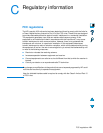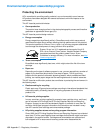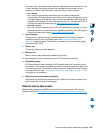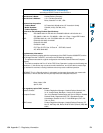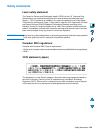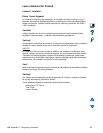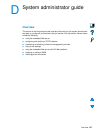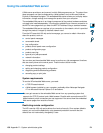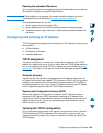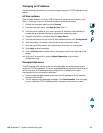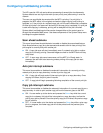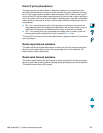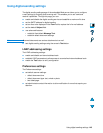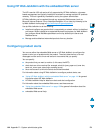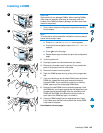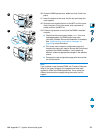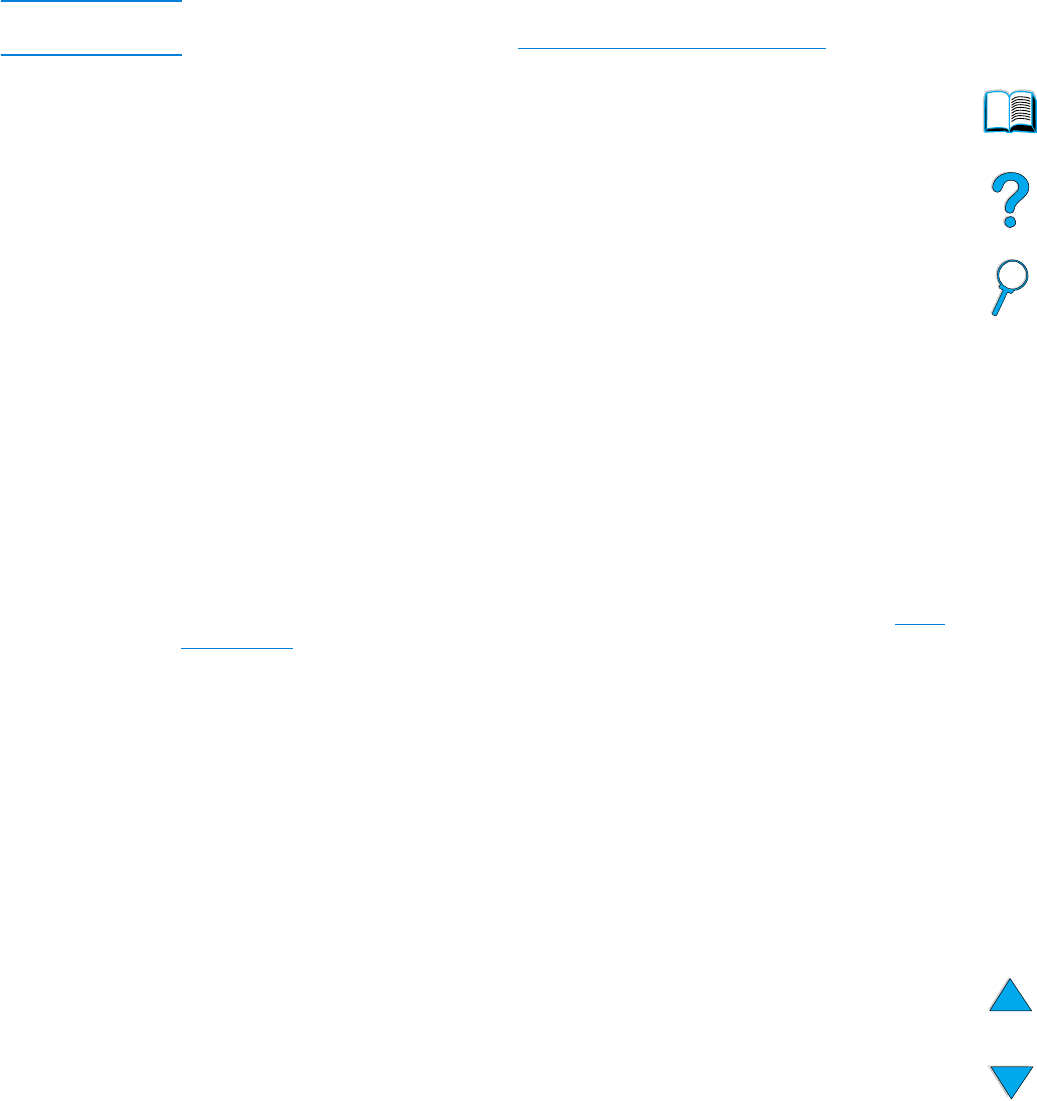
Configuring and verifying an IP address 139
Reaching the embedded Web server
You can reach the product’s home page through the embedded Web server by entering
the product’s IP address, or through HP Web JetAdmin.
Note HP Web JetAdmin is not included in the product installation software, but can be
downloaded from the HP Web site at http://www.hp.com/go/webjetadmin.
In the embedded Web server, you can:
● set up a support contact and support URLs.
● set up a password to control who can remotely access the networking pages.
● view general network status information, including network statistics stored on the
print server.
Configuring and verifying an IP address
TCP/IP addresses can be assigned and configured on an HP Jetdirect print server using
several options:
● HP Web JetAdmin
● HP JetAdmin for Windows
● embedded Web server
TCP/IP assignment
The system administrator or primary user is responsible for determining the TCP/IP
address for a specific print server. If you are unsure what the TCP/IP address should be
or if you are unfamiliar with using TCP/IP on a network, go to the HP Web site at http://
www.hp.com. Click Search in the upper left corner of the Web page and search for TCP/
IP Overview.
Automatic discovery
The HP LaserJet 4100 mfp series is equipped with an HP Jetdirect network card. All
HP Jetdirect print servers have a default TCP/IP address of 192.0.0.192. During product
installation, your network server will automatically update the default HP IP address to
an address available for use on your network. To determine the new system IP address,
print a configuration page and check the TCP/IP status and address.
Dynamic Host Configuration Protocol (DHCP)
When the HP LaserJet 4100 mfp series is turned on, the HP Jetdirect print server
broadcasts DHCP requests. DHCP automatically downloads an IP address from a
network server. DHCP servers maintain a fixed set of IP addresses and only loan an IP
address to the print server. Consult your operating system documentation to set up
DHCP service on your network.
Verifying the TCP/IP configuration
Print a configuration page from the control panel or the external print server. Check the
TCP/IP status and the TCP/IP addresses. If the information is incorrect, check your
hardware connections (cables, hubs, routers, or switches) or recheck the validity of the
TCP/IP address.