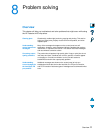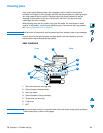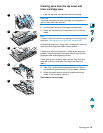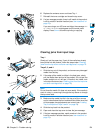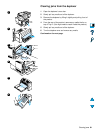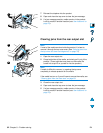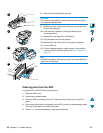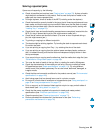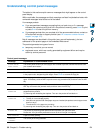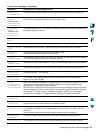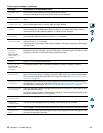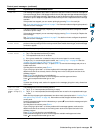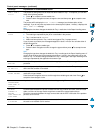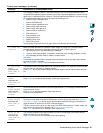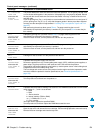Clearing jams 85
Solving repeated jams
If jams occur frequently, try the following:
● Check all possible jam locations (see “Clearing jams” on page 78). A piece of media
might be stuck somewhere in the product. Even a small torn piece of media in the
paper path can cause repeated jams.
● If using a duplexer, check all areas of the MFP (including under the duplexer).
● Check that media is correctly loaded in the trays, that all three tray adjustments have
been made, and that the trays are not overfilled. Make sure that the stack is tucked
under the front and back tabs. (See the sections about loading media, starting with
“Loading Tray 1” on page 23.)
● Check that all trays and media-handling accessories are completely inserted into the
MFP. (If a tray is opened during a job, this might cause a media jam.)
● Check that all covers and doors are closed. (If a cover or door is opened during a
job, this might cause a jam.)
● Try printing or copying to a different output bin.
● The sheets might be sticking together. Try bending the stack to separate each sheet.
Do not fan the stack.
● If you are printing or copying from Tray 1, try reducing the size of the stack.
● If you are printing or copying from the optional power envelope feeder, make sure
that it is loaded correctly, and that the bottom envelopes are slightly farther in than
the top envelopes.
● If you are printing or copying small media sizes, feed the media short edge first (see
“Guidelines for using custom paper” on page 28).
● Turn over the stack of media in the tray. Also try rotating the media 180 degrees.
● Check the characteristics of the media you are using. Use only media that meets
HP specifications (see “Paper specifications” on page 113). Try using different
media to see if the problem goes away. Do not use curled, deformed, damaged, or
irregular media.
● Check that the environmental conditions for the product are met (see “Environmental
specifications” on page 123).
● Avoid using paper that has already been used in a printer or copier.
● Do not print on both sides of envelopes or transparencies (see “Using envelopes” on
page 26 or “Using transparencies” on page 27).
● Print or copy only on full sheets of labels and do not print or copy on both sides of
label sheets (see “Using labels” on page 27).
● Check that the power supplied to the product is steady and meets product
specifications (see “Electrical specifications” on page 123).
● Clean the product (see “Cleaning the product” on page 71).
● Perform preventative maintenance if maintenance is due (see “Performing
preventative maintenance” on page 76).