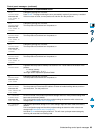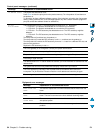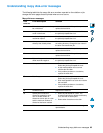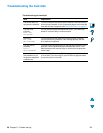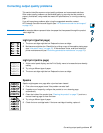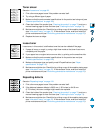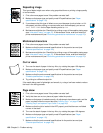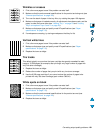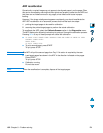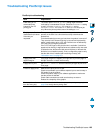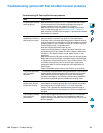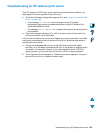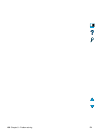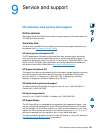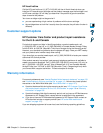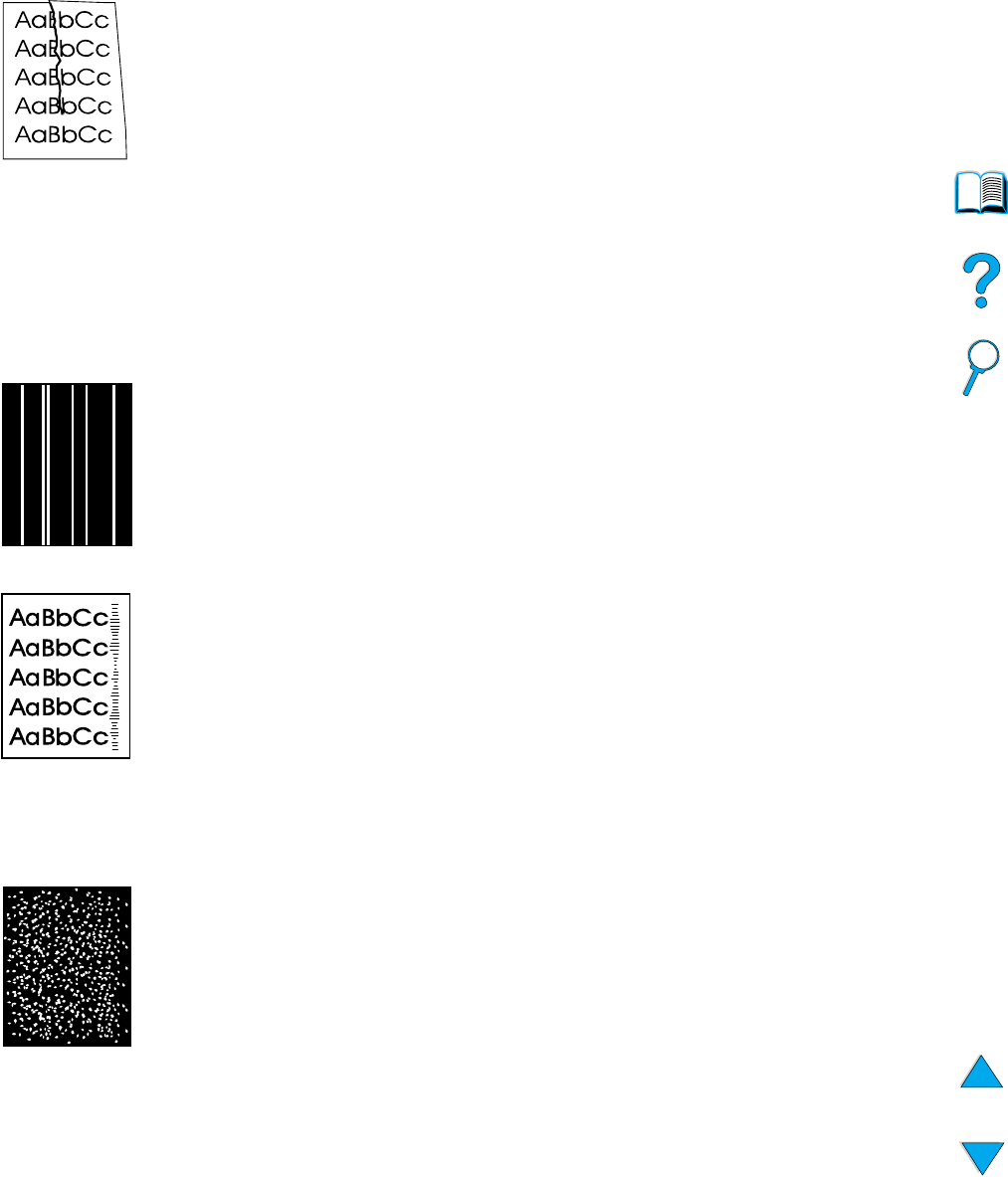
Correcting output quality problems 101
Wrinkles or creases
1 Print a few more pages to see if the problem corrects itself.
2 Make sure that the environmental specifications for the product are being met (see
“General specifications” on page 124).
3 Turn over the stack of paper in the tray. Also, try rotating the paper 180 degrees.
4 Make sure that paper is loaded correctly, all adjustments have been made, and the
paper is under the corner tabs (see “Loading Tray 1” on page 23 and “Loading
Tray 2 and optional Trays 3 and 4” on page 24).
5 Make sure that paper type and quality meet HP specifications (see “Paper
specifications” on page 113).
6 If envelopes are creasing, try storing envelopes so that they lie flat.
Vertical white lines
1 Print a few more pages to see if the problem corrects itself.
2 Make sure that paper type and quality meet HP specifications (see “Paper
specifications” on page 113).
3 Replace the toner cartridge.
Tire tracks
This defect typically occurs when the toner cartridge has greatly exceeded its rated
usage of 10,000 pages (for example, after printing a very large number of pages with
very little toner coverage).
1 Replace the toner cartridge.
2 Reduce the number of pages that you print with very low toner coverage.
3 Use the 6,000-page cartridge if you cannot reduce the number of pages to be
printed with very little toner coverage (part number C8061A).
White spots on black
1 Print a few more pages to see if the problem corrects itself.
2 Make sure that paper type and quality meet HP specifications (see “Paper
specifications” on page 113).
3 Make sure that the environmental specifications for the product are met (see
“General specifications” on page 124).
4 Replace the toner cartridge.