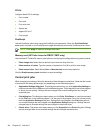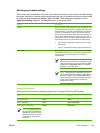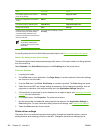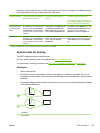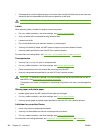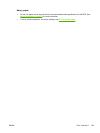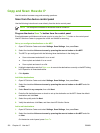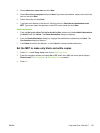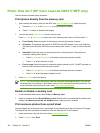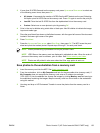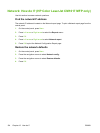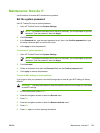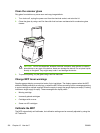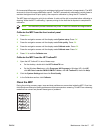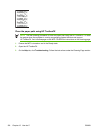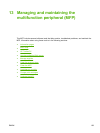Photo: How do I? (HP Color LaserJet CM1017 MFP only)
Use this section to answer photo questions.
Print photos directly from the memory card
1. After inserting the memory card into the MFP (see Insert a memory card), select photos by:
●
Press the Left arrow or the Right arrow to scroll through the images.
●
Press OK to select or deselect the images.
2. You can also press Select Photos from the control panel.
Press Up arrow or Down arrow to select one of the following menu items, and then press OK.
●
From display: Select this option if the memory card was not recently inserted.
●
All photos: X represents the number of JPEG files the MFP detects on the card. Selecting
this option prints all of the JPEG files on the memory card. Press OK again to confirm the print
job.
●
Individual: Select this option to choose and print an individual photo. The photos are
numbered, starting with number 1.
●
Press Up arrow or Down arrow to increase or decrease the photo number.
●
Press OK to select the photo to print.
●
From a range: Select this option to choose a range of photos to print. The MFP prompts for
the first photo number and the last photo number.
●
Press Up arrow or Down arrow to increase or decrease the photo numbers.
●
Press OK to select the range of photos to print.
3. Press Start Photo to print the photos.
NOTE The JPEG files on the memory card are numbered in alphabetical order. If you do not
know the order of the photos on the memory card, print an index that shows the photo order. For
more information about printing an index, see
Print a memory card index.
Enable or disable a memory card
1. In the embedded Web server, select Print and Memory Card.
2. Select or deselect the label Enable Memory Card. When this box is not selected the control panel
display says Memory card slots are disabled when a memory card is inserted.
Print and scan photos from a proof sheet
Preview images and print photos from a proof sheet. A proof sheet can contain as many as 20 images.
This feature has been optimized and tested for use with Genuine HP Toner Supplies.
1. Insert the memory card into the device. See
Insert a memory card.
2. Press Proofsheet then Print.
132 Chapter 12 How do I? ENWW