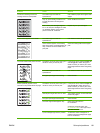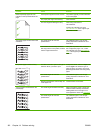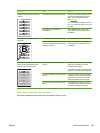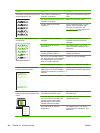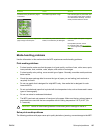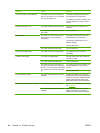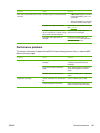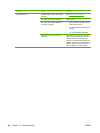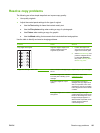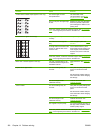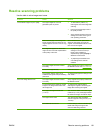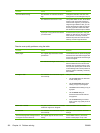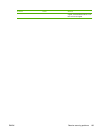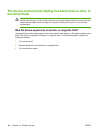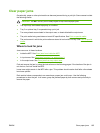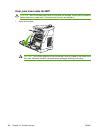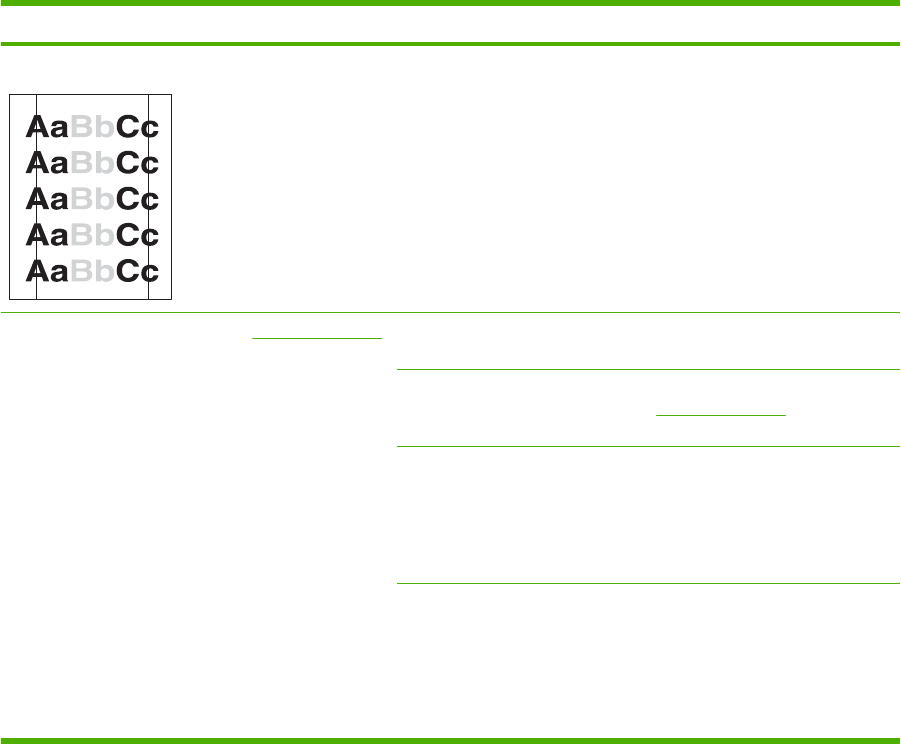
Resolve copy problems
The following are a few simple steps that can improve copy quality:
●
Use quality originals.
●
Adjust the control-panel settings for the type of original.
●
Use the Text setting for items that contain mostly text.
●
Use the Film photo setting when making a copy of a photograph.
●
Use Picture when making a copy of a graphic.
●
Use the Mixed setting for documents that include both text and graphics.
Use the table to Identify and resolve imaging problems.
Problem Cause Solution
Copy edges are cropped. Original is edge-to-edge or has
margins smaller than those
supported by this MFP.
1. Position the original 1/6"
away from the top and right
edges of the scanner glass.
2. Select Reduce/Enlarge, and
press the navigation arrows
to select Full Page=91%,
then press Start Copy Black
or Start Copy Color.
Images are missing or faded. See Calibrate the MFP. One or more print cartridges might
be low.
Replace any low print cartridges.
The device might have calibrated
incorrectly after installing a print
cartridge.
Calibrate the device. See
Calibrate the MFP.
The original might be of poor
quality.
If the original is too light or
damaged, the copy might not be
able to compensate, even when
adjusting the contrast. If possible,
find an original document in better
condition.
The original might have a colored
background.
Colored backgrounds might
cause images in the foreground to
blend into the background, or the
background might appear in a
different shade. If possible, use an
original document without a
colored background.
ENWW Resolve copy problems 189