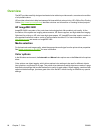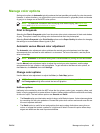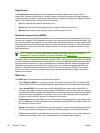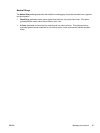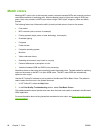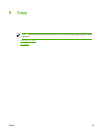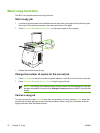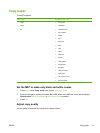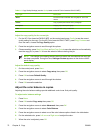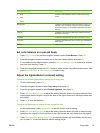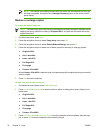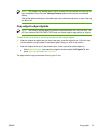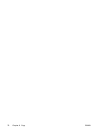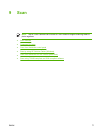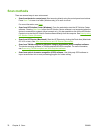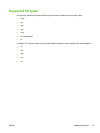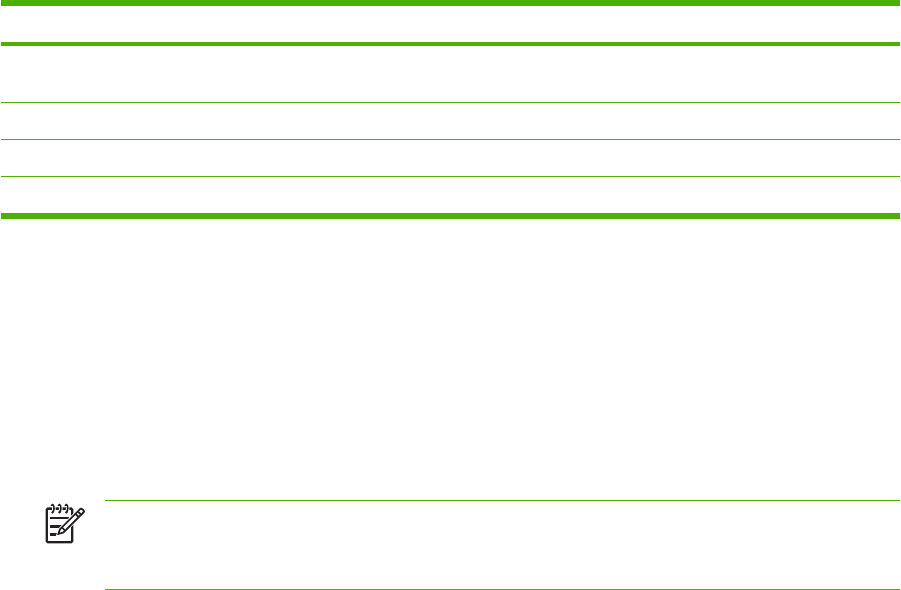
Table 8-1 Copy Quality Settings (use the Quality button on the HP Color LaserJet CM1015 MFP)
Input type Description
Mixed Documents that include both text and graphics. This is the
default.
Picture Copy a printed picture other than a photograph.
Film photo Copying a processed photograph
Text Copy jobs that mainly contain text
Adjust the copy quality for the current job
1. For the HP Color LaserJet CM1015 MFP, on the control panel press Quality to see the current
quality setting for the copy. For the HP Color LaserJet CM1017 MFP, press Copy Features and
from the menu, choose the Copy Quality option.
2. Press the navigation arrows to scroll through the options.
3. Choose a setting, press Start Copy Black or Start Copy Color to save the selection and immediately
start the copy job, or press OK to save the selection without starting the job.
NOTE The change in the setting remains active for about two minutes after the copy job
has been completed. During this time, Settings=Custom appears on the device control-
panel display.
Adjust the default copy quality
1. On the control panel, press Menu.
2. Press the navigation arrows to select Copy setup, then press OK.
3. Press OK to choose Default Quality.
4. Press the navigation arrows to scroll through the choices.
5. Press OK to save the selection.
Adjust the color balance in copies
Adjusting the color balance settings provide additional control over final print quality.
To adjust color balance settings
1. Press Menu
2. Press OK to select Copy setup then press OK.
3. Press the navigation arrows to select Advanced, then press OK.
4. Press the navigation arrows to select Color Balance.
5. Press the navigation arrows to select one of the color balance options listed in the table below.
6. For the selected color, press Left arrow or Right arrow to adjust the color.
7. When the color is adjusted, press OK.
72 Chapter 8 Copy ENWW