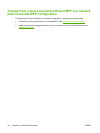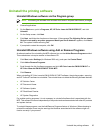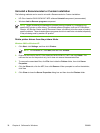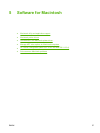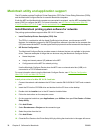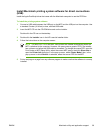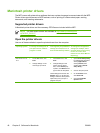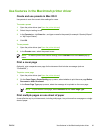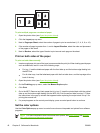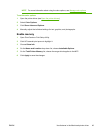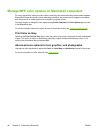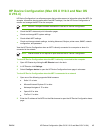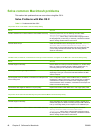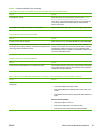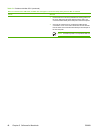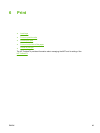To print multiple pages on one sheet of paper
1. Open the printer driver (see
Open the printer drivers).
2. Click the Layout pop-up menu.
3. Next to Pages per Sheet, select the number of pages to print on each sheet (1, 2, 4, 6, 9, or 16).
4. If the number of pages is greater than 1, next to Layout Direction, select the order and placement
of the pages on the sheet.
5. Next to Borders, select the type of border to print around each page on the sheet.
Print on both sides of the paper
To print on both sides manually
1. Insert enough paper into one of the trays to accommodate the print job. When loading special paper
such as letterhead, load it in one of the following ways:
●
For tray 1, load the letterhead paper with the front side up and the bottom-edge feeding into
the MFP first.
●
For all other trays, load the letterhead paper with the front side down, and the top-edge at the
back of the tray.
2. Open the printer driver (see
Open the printer drivers).
3. On the Finishing pop-up menu, select the Manual Duplex option.
4. Click Print.
5. Go to the MFP. Remove any blank paper that is in tray 2. Insert the printed stack with the printed
side up and the bottom-edge feeding into the MFP first. Print the second side from tray 2. Follow
the instructions in the pop-up window that appears before replacing the output stack in tray 2 for
printing the second half.
6. If a prompt appears on the control-panel display, press a control-panel button to continue.
Set the color options
Use the Color Options pop-up menu to control how colors are interpreted and printed from software
programs.
NOTE For more information about colors and color options, see Color options and Manage
MFP color options on Macintosh computers.
42 Chapter 5 Software for Macintosh ENWW