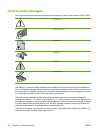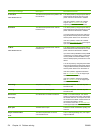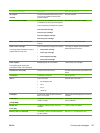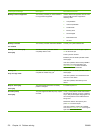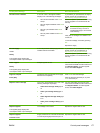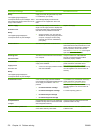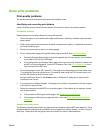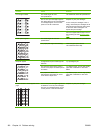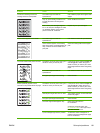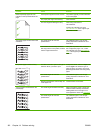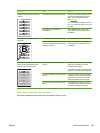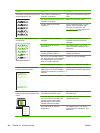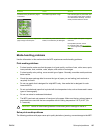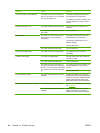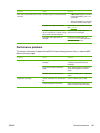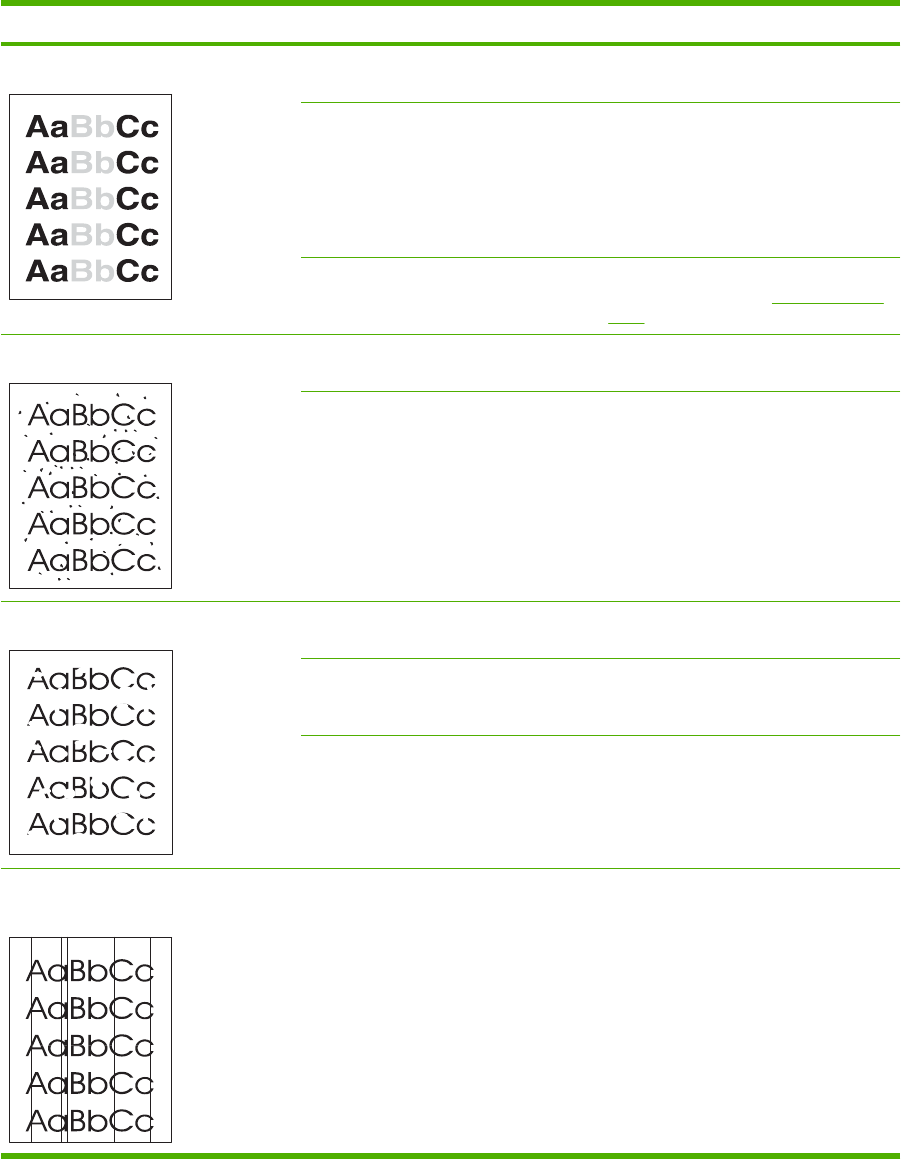
Problem Cause Solution
Print is light or faded. The media might not meet
HP specifications.
Use media that meets HP specifications.
One or more print cartridges might be
low. When using non-HP print cartridges,
no messages appear on the control
panel or in the HP ToolboxFX.
Replace any low print cartridges.
If none of the print cartridges is low or
empty, remove the print cartridges one at
a time and inspect the toner roller in each
to see if the roller is damaged. If so,
replace the print cartridge.
Print the Supplies Status page to check
the remaining life. See
Supplies Status
page.
Toner specks appear. The media might not meet HP
specifications.
Use media that meets HP specifications.
The paper path might need cleaning. Clean the paper path. See the
HP ToolboxFX online Help.
Dropouts appear. A single sheet of print media might be
defective.
Try reprinting the job.
The moisture content of the paper is
uneven or the paper has moist spots on
its surface.
Try different paper, such as high-quality
paper that is intended for color laser
MFPs.
The paper lot is flawed. The
manufacturing processes can cause
some areas to reject toner.
Try different paper, such as high-quality
paper that is intended for color laser
MFPs.
Vertical streaks or bands appear on the
page.
One or more print cartridges might be low
or defective. If non-HP print cartridges
are used, no messages appear on the
control panel or in the HP ToolboxFX.
Replace any low print cartridges.
180 Chapter 14 Problem solving ENWW