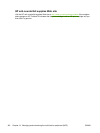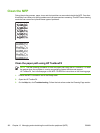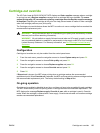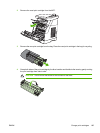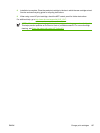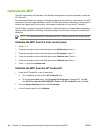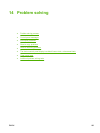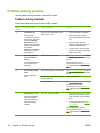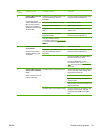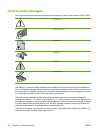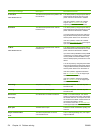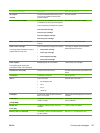Calibrate the MFP
The MFP automatically self-calibrates, but calibration settings can be manually adjusted by using the
HP ToolboxFX.
Environmental differences or aging print cartridges might cause fluctuations in image density. The MFP
accounts for this with image stabilization control. The MFP automatically calibrates at various times to
maintain the highest level of print quality. Also request a calibration by using the HP ToolboxFX.
The MFP does not interrupt a print job to calibrate. It waits until the job is complete before calibrating or
cleaning. While the MFP is calibrating, it pauses printing for the time that is required to complete the
calibration.
NOTE This calibration process calibrates the printer. It does not calibrate the image scanner.
Calibrate the MFP from the front control panel
1. Press Menu.
2. Press the navigation arrows until the display reads System setup. Press OK.
3. Press the navigation arrows until the display reads Print quality. Press OK.
4. Press the navigation arrows until the display reads Calibrate color. Press OK.
5. Press the navigation arrows until the display reads Calibrate now. Press OK.
6. Press OK to confirm Calibrate now.
Calibrate the MFP from the HP ToolboxFX
1. Open the HP ToolboxFX in one of these ways:
●
On the desktop, double-click the HP ToolboxFX icon.
●
On the Windows Start menu, click Programs (All Programs in Windows XP), click HP,
click HP Color LaserJet CM1015/CM1017 Series, click HP ToolboxFX, then click Help.
2. Click the System Settings tab then click Print Quality.
3. In the Calibration section, click Calibrate.
168 Chapter 13 Managing and maintaining the multifunction peripheral (MFP) ENWW