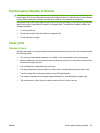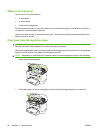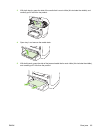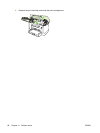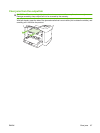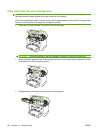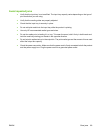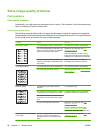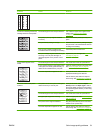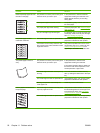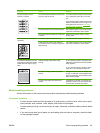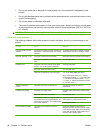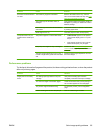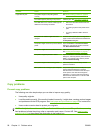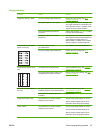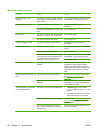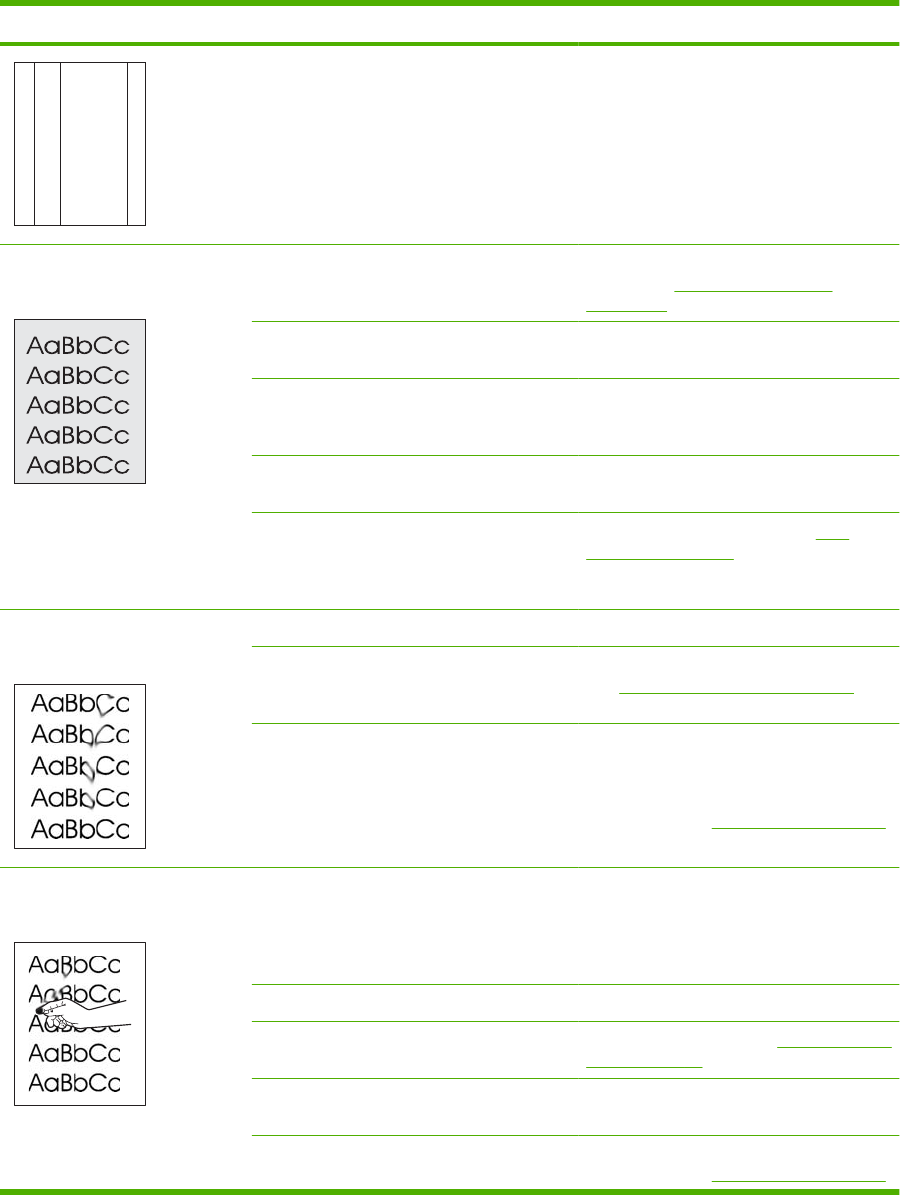
Problem Cause Solution
A
A
A
A
A
B
B
B
B
B
C
C
C
C
C
a
a
a
a
a
c
c
c
c
c
b
b
b
b
b
The amount of background toner
shading becomes unacceptable.
The media might not meet HP specifications. Use a different paper with a lighter basis
weight. See
Paper and print media
on page 31.
The priority input tray might be installed
incorrectly.
Make sure that the priority input tray is in
place.
The print-density setting is too high. Decrease the print-density setting through
the print driver. This decreases the amount
of background shading.
Very dry (low humidity) conditions can
increase the amount of background shading.
Check the product environment.
The print cartridge might be defective. If you
are using a non-HP print cartridge, no
messages appear on the product control
panel.
Replace the print cartridge. See Print
cartridge on page 73.
Toner smears appear on the
media.
The media might not meet HP specifications. Use media that meets HP specifications.
If toner smears appear on the leading edge
of the paper, the media guides are dirty, or
debris has accumulated in the print path.
Clean the media guides and the paper path.
See
Clean the paper path on page 75.
The fuser temperature might be too low. In the printer driver, make sure the
appropriate media type is selected.
Use the archive print feature to improve
toner fusing. See
Archive print on page 49.
The toner smears easily when
touched.
The product is not set to print on the type of
media on which you want to print.
In the printer driver, select the Paper/
Quality tab and set Paper Type to match
the type of media on which you are printing.
Print speed might be slower if you are using
heavy paper.
The media might not meet HP specifications. Use media that meets HP specifications.
The paper path might need cleaning. Clean the paper path. See Clean the paper
path on page 75.
The power source might be defective. Plug the product directly into an AC outlet
instead of into a power strip.
The fuser temperature might be too low. Use the archive print feature to improve
toner fusing. See
Archive print on page 49.
ENWW Solve image-quality problems 91