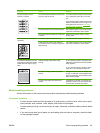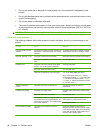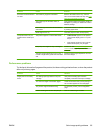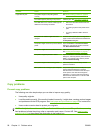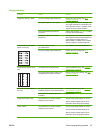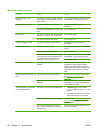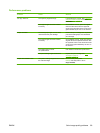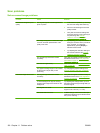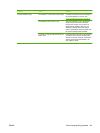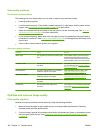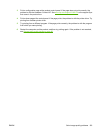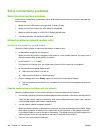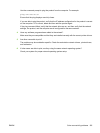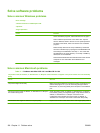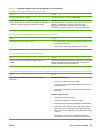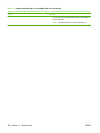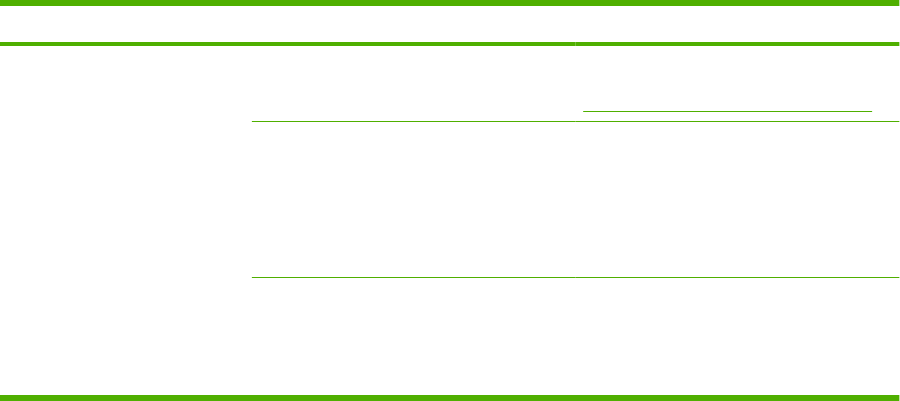
Problem Cause Solution
The scan takes too long The resolution or color level is set too high. Change the resolution and color settings to
the correct settings for your job. See
Scanner resolution and color on page 64.
The software is set to scan in color. The system default is color, which takes
longer to scan even when scanning a
monochrome original. If you acquire an
image through TWAIN or WIA, you can
change the settings so that the original
scans in grayscale or black-and-white. See
the product software Help for details.
A print job or copy job was sent before you
tried to scan.
If someone sent a print job or copy job before
you tried to scan, the scan will start if the
scanner is not busy. However, because the
product and scanner share memory, the
scan might be slower.
ENWW Solve image-quality problems 101