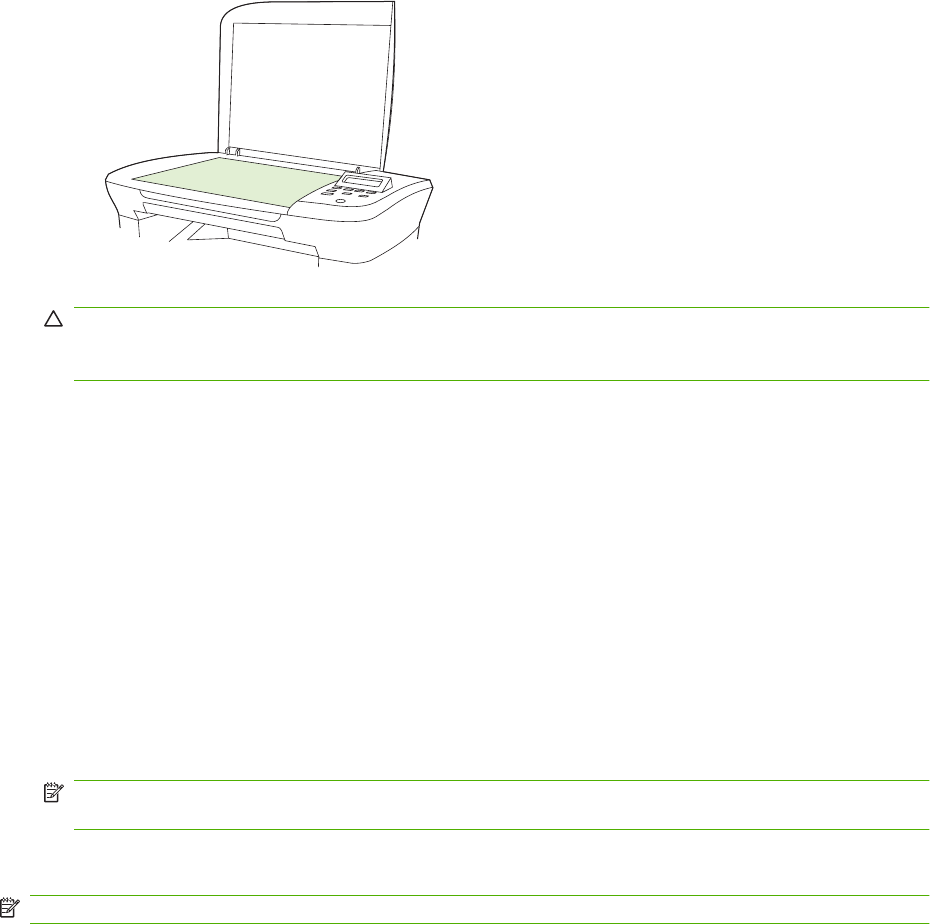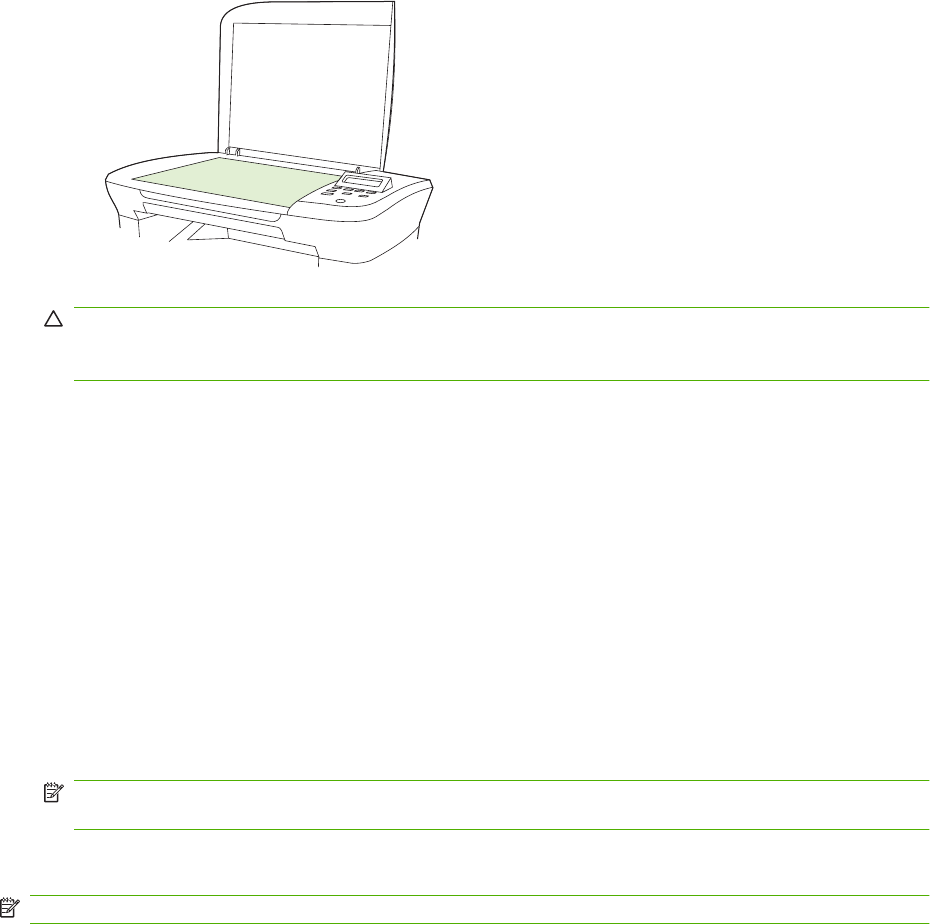
Clean the scanner glass
Dirty glass, from fingerprints, smudges, hair, and so on, slows down performance and affects the
accuracy of special features such as fit-to-page and copy.
1. Turn off the product, unplug the power cord from the electrical socket, and raise the lid.
2. Clean the glass by using a soft, lint-free cloth or sponge that has been moistened with nonabrasive
glass cleaner.
CAUTION: Do not use abrasives, acetone, benzene, ammonia, ethyl alcohol, or carbon
tetrachloride on any part of the product; these can damage the product. Do not place liquids directly
on the glass. They might seep under it and damage the product.
3. To prevent spotting, dry the glass by using a chamois or cellulose sponge.
Adjust the lighter/darker (contrast) setting
The lighter/darker setting affects the lightness or darkness (contrast) of the copy. Use the following
procedure to change the contrast for the current copy job only.
Adjust the lighter/darker setting for the current job
1. On the product control panel, press Lighter/Darker to see the current contrast setting.
2. Use the arrow buttons to adjust the setting. Move the slider to the left to make the copy lighter than
the original, or move the slider to the right to make the copy darker than the original.
3. Press Start Copy to save the selection and immediately start the copy job, or press OK to save the
selection without starting the job.
NOTE: The change in the setting remains active for about 2 minutes after the copy job has been
completed. During this time, Custom settings appears on the product control-panel display.
Adjust the default lighter/darker setting
NOTE: The default lighter/darker setting affects all copy jobs.
1. On the product control panel, press Setup.
2. Use the arrow buttons button to select Copy setup, and then press OK.
3. Use the arrow buttons button to select Def. Light/dark, and then press OK.
ENWW Copy settings 55