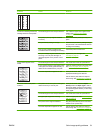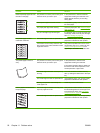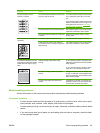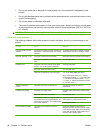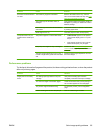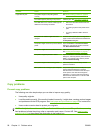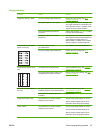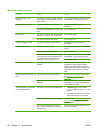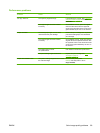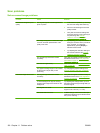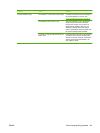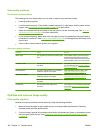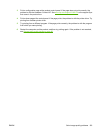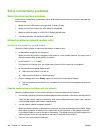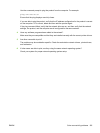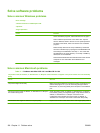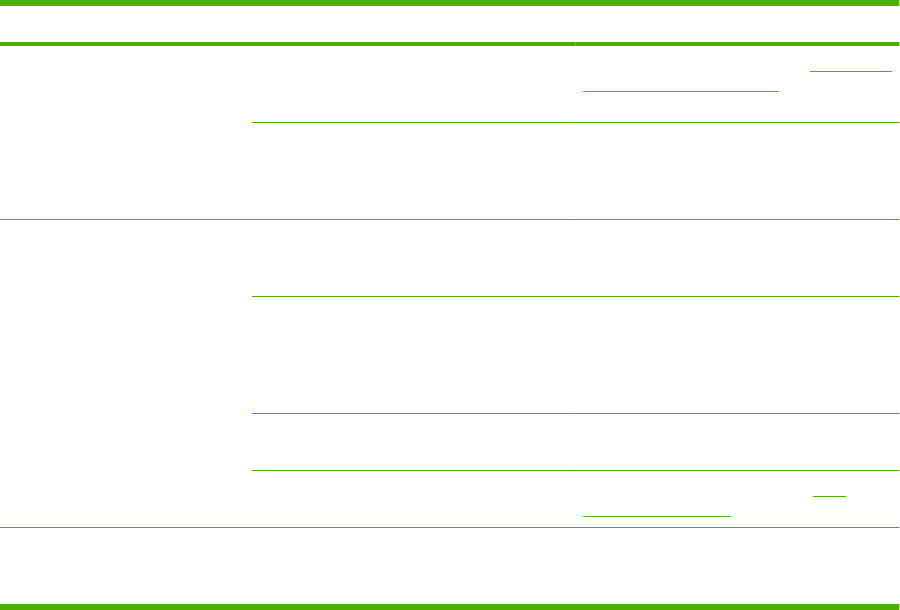
Performance problems
Problem Cause Solution
No copy came out. The input tray might be empty. Load media in the product. See Load paper
and print media on page 35 for more
information.
The original might have been loaded
incorrectly.
On the flatbed scanner, place the original
document face-down with the upper-left
corner of the document at the corner of the
glass indicated by the icon on the scanner.
Copies are blank. The sealing tape might not have been
removed from the print cartridge.
Remove the print cartridge from the product,
pull out the sealing tape, and reinstall the
print cartridge.
The original might have been loaded
incorrectly.
On the flatbed scanner, make sure that the
original document is placed face-down with
the upper-left corner of the document at the
corner of the glass indicated by the icon on
the scanner.
The media might not meet
HP specifications.
Use media that meets HP specifications.
The print cartridge might be defective. Replace the print cartridge. See Print
cartridge on page 73.
Copies are reduced in size. The product settings might be set to reduce
the scanned image.
On the control panel, press Reduce/
Enlarge and verify that it is set to
Original=100%.
ENWW Solve image-quality problems 99