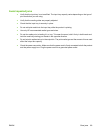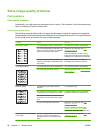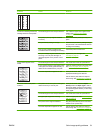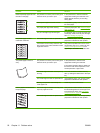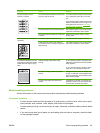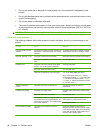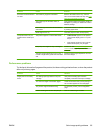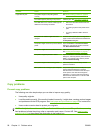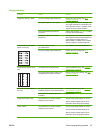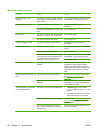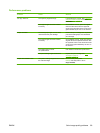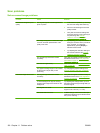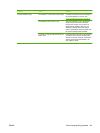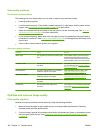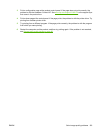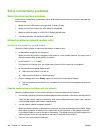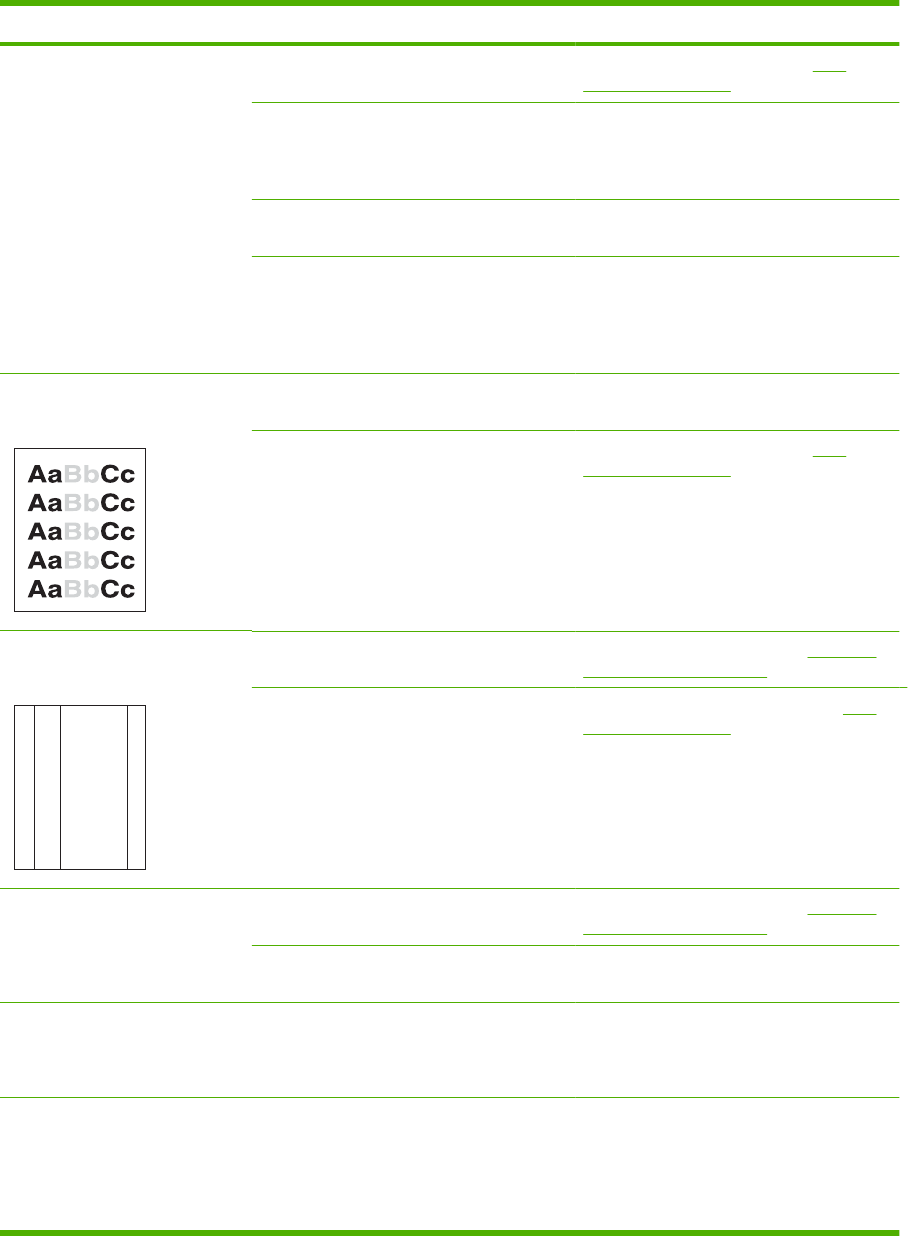
Image problems
Problem Cause Solution
Images are missing or faded. The print-cartridge might be defective. Replace the print cartridge. See Print
cartridge on page 73.
The original might be of poor quality. If your original is too light or damaged, the
copy might not be able to compensate, even
if you adjust the contrast. If possible, find an
original document in better condition.
The contrast settings might be set
incorrectly.
Use the control-panel Lighter/Darker button
to change the contrast setting.
The original might have a colored
background.
Colored backgrounds might cause images in
the foreground to blend into the background,
or the background might appear in a
different shade. If possible, use an original
document without a colored background.
Vertical white or faded stripes
appear on the copy.
The media might not meet
HP specifications.
Use media that meets HP specifications.
The print-cartridge might be defective. Replace the print cartridge. See Print
cartridge on page 73.
Unwanted lines appear on the
copy.
A
A
A
A
A
B
B
B
B
B
C
C
C
C
C
a
a
a
a
a
c
c
c
c
c
b
b
b
b
b
The flatbed scanner might be dirty. Clean the flatbed scanner. See Clean the
scanner glass on page 65.
The photosensitive drum inside the print
cartridge might have been scratched.
Install a new HP print cartridge. See Print
cartridge on page 73.
Black dots or streaks appear on
the copy.
Ink, glue, correction fluid, or an unwanted
substance might be on the flatbed scanner.
Clean the flatbed scanner. See Clean the
scanner glass on page 65.
The power to the product might have
fluctuated.
Reprint the job.
Copies are too light or dark. The printer driver or product software
settings may be incorrect.
Verify that the quality settings are correct.
See the product software Help for more
information about changing the settings.
Text is unclear. The printer driver or product software
settings may be incorrect.
Verify that the quality settings are correct.
Verify that the EconoMode setting is off.
See the product software Help for more
information about changing the settings.
ENWW Solve image-quality problems 97