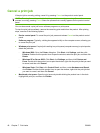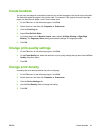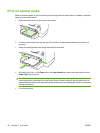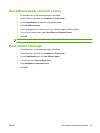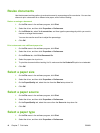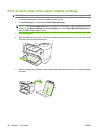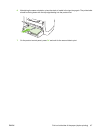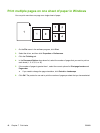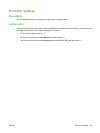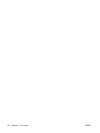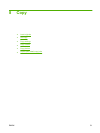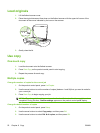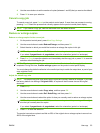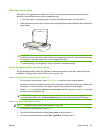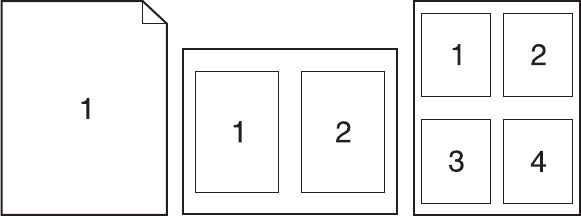
Print multiple pages on one sheet of paper in Windows
You can print more than one page on a single sheet of paper.
1. On the File menu in the software program, click Print.
2. Select the driver, and then click Properties or Preferences.
3. Click the Finishing tab.
4. In the Document Options drop-down list, select the number of pages that you want to print on
each sheet (1, 2, 4, 6, 9, or 16).
5. If the number of pages is greater than 1, select the correct options for Print page borders and
Page order.
●
If you need to change the page orientation, click Portrait or Landscape.
6. Click OK. The product is now set to print the number of pages per sheet that you have selected.
48 Chapter 7 Print tasks ENWW