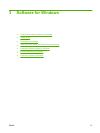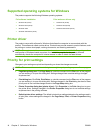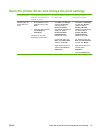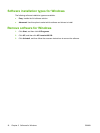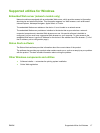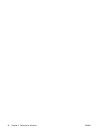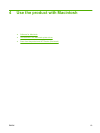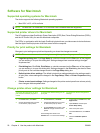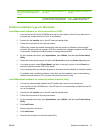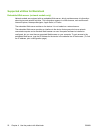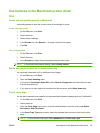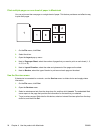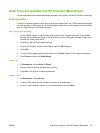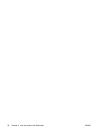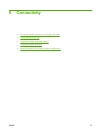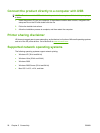To change the settings for all print
jobs until the software program is
closed
To change the default settings for all
print jobs
To change the device configuration
settings
you must select the saved preset option
every time you open a program and print.
NOTE: Configuration settings might
not be available in Classic mode.
Software installation types for Macintosh
Install Macintosh software for direct connections (USB)
1. Insert the device CD into the CD-ROM drive and run the installer. If the CD menu does not run
automatically, double-click the CD icon on the desktop.
2. Double-click the Installer icon in the HP LaserJet Installer folder.
3. Follow the instructions on the computer screen.
USB printer queues are created automatically when the product is attached to the computer.
However, the queue will use a generic PPD if the installer has not been run before the USB cable
is connected. Complete the following steps to change the queue PPD.
4. On the computer hard drive, open Applications, open Utilities, and then open Printer Setup
Utility.
5. Select the correct printer queue, and then click Show Info to open the Printer Info dialog box.
6. In the pop-up menu, select Printer Model, and then, in the pop-up menu in which Generic is
selected, select the correct PPD for the device.
7. Print a test page from any software program to make sure that the software is correctly installed.
If installation fails, reinstall the software. If this fails, see the installation notes or late-breaking
readme files on the device CD or the flyer that came in the box for help.
Install Macintosh software for networks (network models only)
1. Connect the network cable between the HP Jetdirect print server and a network port.
2. Insert the CD into the CD-ROM drive. If the CD does not run automatically, double-click the CD
icon on the desktop.
3. Double-click the Installer icon in the HP LaserJet Installer folder.
4. Follow the instructions on the computer screen.
5. On the computer hard drive, open Applications, open Utilities, and then open Printer Setup
Utility.
6. Click Add Printer.
7. Select the device from the list.
8. Click Add Printer.
9. Close the Print Center or the Printer Setup Utility.
ENWW Software for Macintosh 21