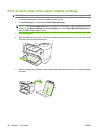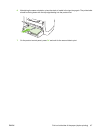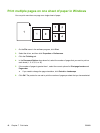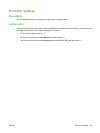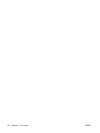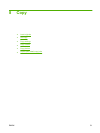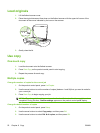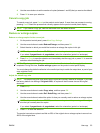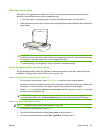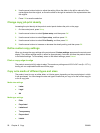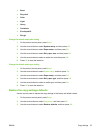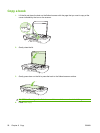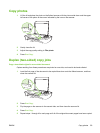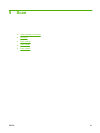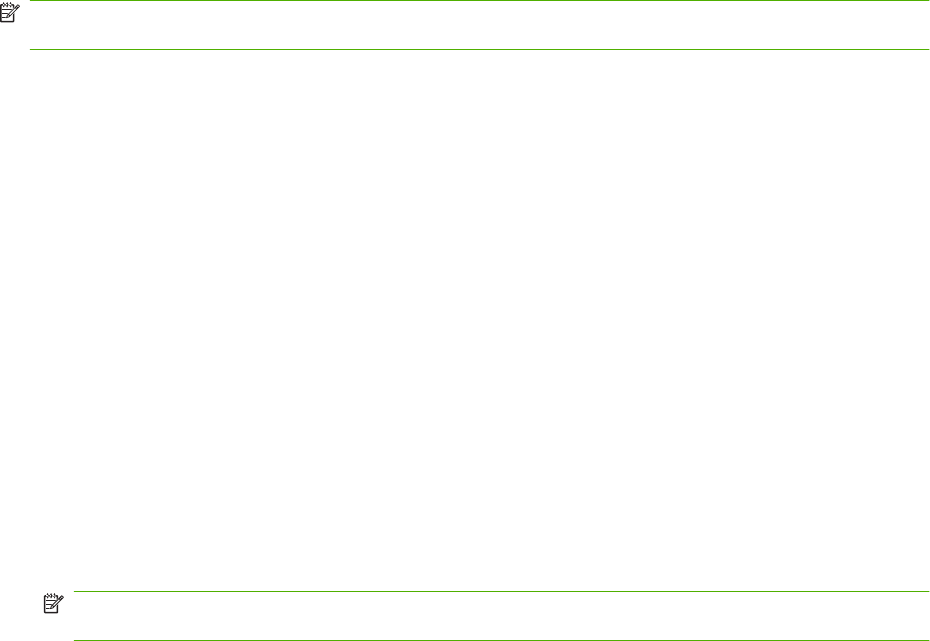
Reduction/enlargement settings
●
Original=100%
●
A4 > Ltr=94%
●
Ltr > A4=97%
●
Full Page=91%
●
2 pages/sheet
●
4 pages/sheet
●
Custom: 25-400%
NOTE: When using the 2 pages/sheet or 4 pages/sheet setting, select the page orientation (portrait
or landscape).
Copy settings
Copy quality
Five copy-quality settings are available: Text, Draft, Mixed, Film photo, and Picture.
The factory-set default for copy quality is Text. This setting is the best for items that contain mostly text.
When making a copy of a photo or graphic, you can select the Film photo setting for photos or the
Picture setting for other graphics to increase the quality of your copy. Select the Mixed setting for
documents that include both text and graphics.
Adjust the copy quality for the current job
1. On the product control panel, press More Copy Settings twice to see the current quality setting for
the copy.
2. Use the arrow buttons to scroll through the quality setting options.
3. Select a setting, and then press Start Copy to save the selection and immediately start the copy
job, or press OK to save the selection without starting the job.
NOTE: The change in the setting remains active for about 2 minutes after the copy job has been
completed. During this time, Custom settings appears on the product control-panel display.
Adjust the default copy quality
1. On the product control panel, press Setup.
2. Use the arrow buttons to select Copy setup, and then press OK.
3. Use the arrow buttons to select Default quality, and then press OK.
4. Use the arrow buttons to select the copy quality, and then press OK to save the selection.
54 Chapter 8 Copy ENWW