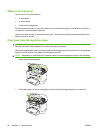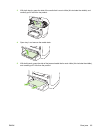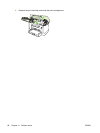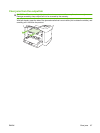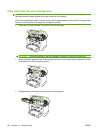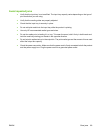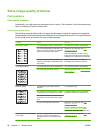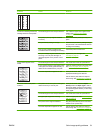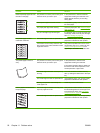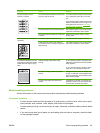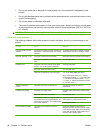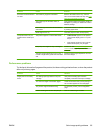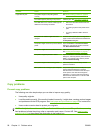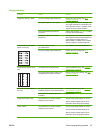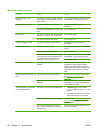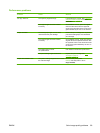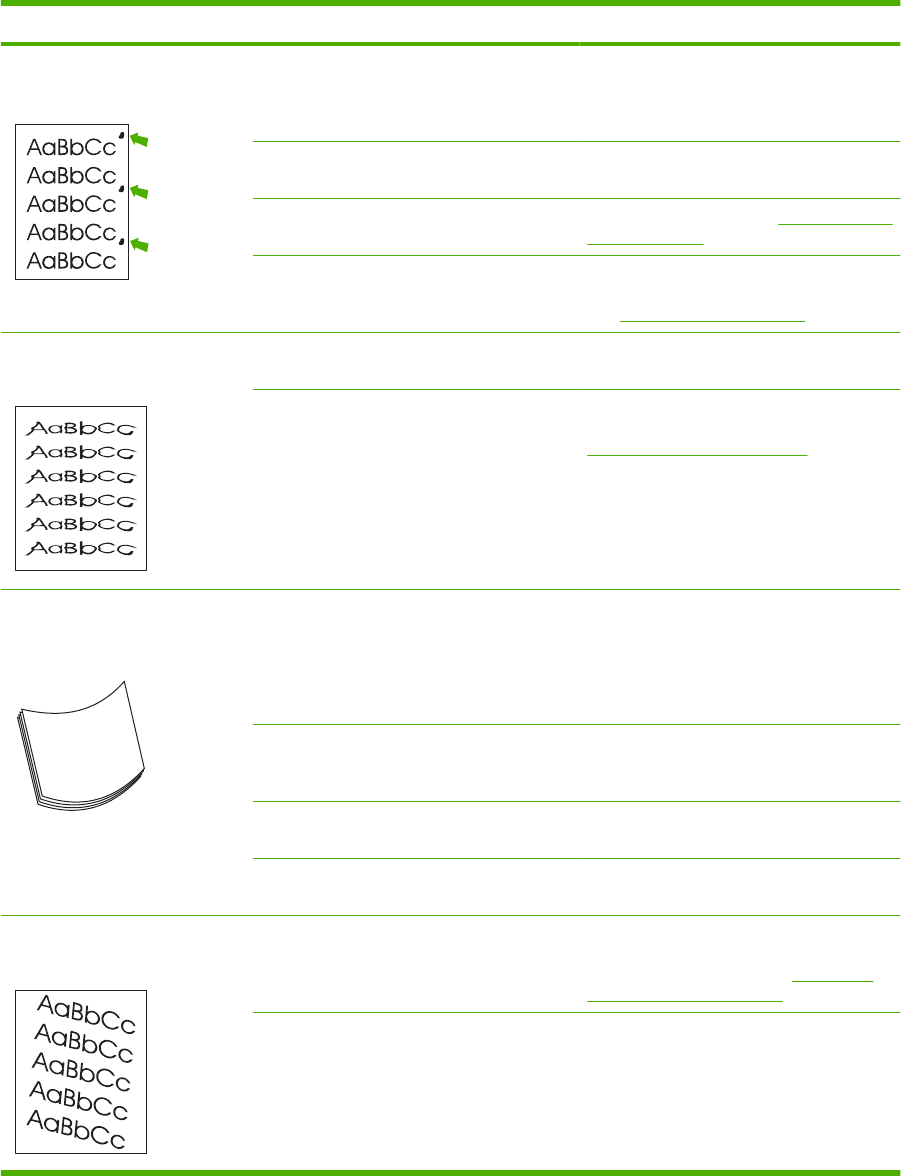
Problem Cause Solution
Marks repeatedly appear at even
intervals on the page.
The product is not set to print on the type of
media on which you want to print.
In the printer driver, make sure that the
appropriate media type is selected. Print
speed might be slower if you are using
heavy paper.
Internal parts might have toner on them. The problem typically corrects itself after a
few more pages.
The paper path might need cleaning. Clean the paper path. See Clean the paper
path on page 75.
The print cartridge might be damaged. If a repetitive mark occurs at the same spot
on the page, install a new HP print cartridge.
See
Print cartridge on page 73.
The printed page contains
misformed characters.
The media might not meet HP specifications. Use a different paper, such as high-quality
paper that is intended for laser printers.
If characters are incorrectly formed so that
they produce a wavy effect, the laser scanner
might need service.
Verify that the problem also occurs on the
configuration page. If so, contact HP. See
www.hp.com/support/LJM1120 or the
support flyer that came in the product box.
The printed page is curled or
wavy.
The product is not set to print on the type of
media on which you want to print.
In the printer driver, make sure the
appropriate media type is selected.
If the problem persists, select a media type
that uses a lower fuser temperature, such
as transparencies or light media.
The media might have been in the input tray
too long.
Turn over the stack of media in the tray.
Also, try rotating the media 180° in the input
tray.
The media might not meet HP specifications. Use a different paper, such as high-quality
paper that is intended for laser printers.
Both high temperature and humidity can
cause paper curl.
Check the product environment.
Text or graphics are skewed on
the printed page.
The media might be loaded incorrectly or the
input tray might be too full.
Verify that the media is loaded correctly and
that the media guides are not too tight or too
loose against the stack. See
Load paper
and print media on page 35.
The media might not meet HP specifications. Use a different paper, such as high-quality
paper that is intended for laser printers.
92 Chapter 11 Problem solve ENWW