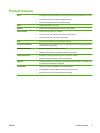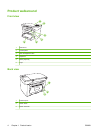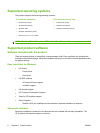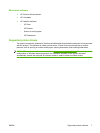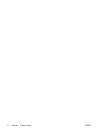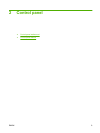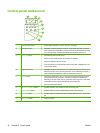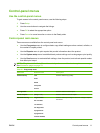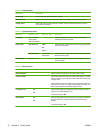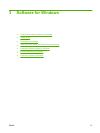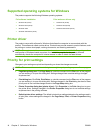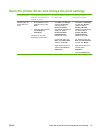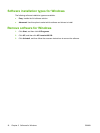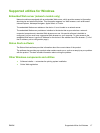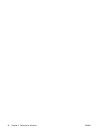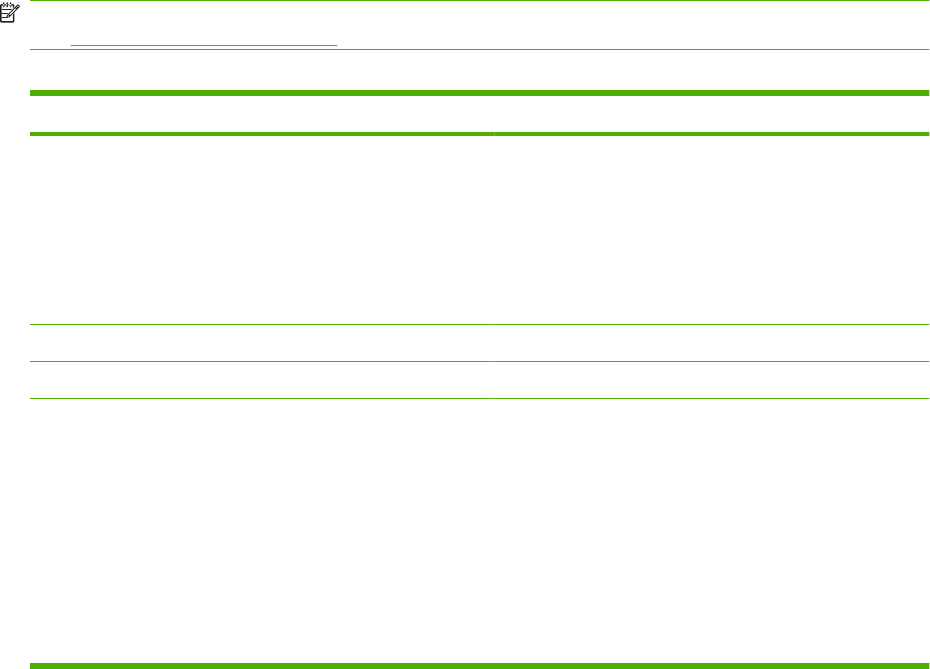
Control-panel menus
Use the control-panel menus
To gain access to the control-panel menus, use the following steps.
1. Press Setup.
2. Use the arrow buttons to navigate the listings.
●
Press OK to select the appropriate option.
●
Press Cancel to cancel an action or return to the Ready state.
Control-panel main menus
These menus are available from the control-panel main menu:
●
Use the Copy setup menu to configure basic copy default settings such as contrast, collation, or
the number of copies printed.
●
Use the Reports menu to print reports that provide information about the product.
●
Use the System setup menu to establish basic product settings such as language or print quality.
●
Use the Service menu to restore default settings, clean the product, and activate special modes
that affect print output.
NOTE: To print a detailed list of the entire control-panel menu and its structure, print a menu map.
See
Information pages on page 70.
Table 2-1 Copy setup menu
Menu item Sub-menu item Description
Default Quality Text
Draft
Mixed
Film photo
Picture
Sets the default copy quality.
Def. light/dark Sets the default contrast option.
Def. # of copies (Range: 1-99) Sets the default number of copies.
Def. Reduce/Enlrg Original=100%
A4–>Ltr=94%
Ltr->A4=97%
Full Page=91%
2 pages/sheet
4 pages/sheet
Custom:25-400%
Sets the default percentage to reduce or enlarge a copied
document.
ENWW Control-panel menus 11